How to Update Steampipe
Steampipe, from Turbot, has rapidly gained recognition as an exceptional SQL-based query tool that facilitates seamless interactions with multiple cloud providers. Its versatility and robustness make it an indispensable asset for cloud management. However, like any other software, you need to periodically update steampipe to ensure optimal performance and security.
This article aims to provide a detailed guide on how to update your installation effectively.
Why Update?
Before diving into the update process, it’s crucial to understand the importance of keeping your installation up-to-date. Software updates often include:
- Security Patches: To protect against vulnerabilities and potential security threats.
- Performance Enhancements: For faster query execution and reduced latency.
- New Features: To offer more functionalities and improve user experience.
- Bug Fixes: To resolve any existing issues and ensure stability.
Here is a super quick guide on how to upgrade your installation.
Step-by-Step Guide to Update Steampipe
Step 1: Check Current Version
Firstly, open your terminal and run the following command to check your current version
steampipe -vStep 2: Update Repository (Linux Users)
For Linux users, update your package list to fetch the latest version:
sudo apt updateStep 3: Execute Update Command
To update, execute the following command:
For Linux:
sudo apt upgrade steampipeFor macOS:
brew upgrade steampipeFor Windows:
Download the latest installer from the official Steampipe website and follow the on-screen instructions.
+-------------------------------------------------------------------+
| |
| A new version of Steampipe is available! 0.14.4 → 0.17.4 |
| You can update by downloading from https://steampipe.io/downloads |
| |
| |
| Updated versions of the following plugins are available: |
| |
| turbot/aws @ latest 0.59.0 → 0.89.0 |
| turbot/awscfn @ latest 0.1.1 → 0.3.1 |
| turbot/slack @ latest 0.4.1 → 0.9.1 |
| turbot/steampipe @ latest 0.3.0 → 0.6.0 |
| |
| You can update by running steampipe plugin update --all |
| |
+-------------------------------------------------------------------+Step 3: Update SteamPipe Plugins
Simply type the following on the command line.
steampipe plugin update --allSit back, relax, and wait a few minutes for the app to update.
steampipe plugin update --all
turbot/aws [====================================================================] Done
turbot/awscfn [====================================================================] Done
turbot/slack [====================================================================] Done
turbot/steampipe [====================================================================] Done
Updated plugin: steampipe@latest v0.6.0
Documentation: https://hub.steampipe.io/plugins/turbot/steampipe
Updated plugin: slack@latest v0.9.1
Documentation: https://hub.steampipe.io/plugins/turbot/slack
Updated plugin: awscfn@latest v0.3.1
Documentation: https://hub.steampipe.io/plugins/turbot/awscfn
Updated plugin: aws@latest v0.89.0
Documentation: https://hub.steampipe.io/plugins/turbot/aws
Step 4: Verify Update
After the update process is complete, verify that Steampipe has been updated successfully by running:
steampipe -vIf the version number has changed, the update was successful.
Troubleshooting
If you encounter any issues during the update process, consider the following:
- Check your internet connection and try again.
- Consult the Steampipe documentation for any known issues and their resolutions.
- Reach out to the Steampipe community or support for personalized assistance.
Keeping your Steampipe installation updated is not just a good practice; it’s essential for maintaining a secure and efficient system. By following this comprehensive guide, you can ensure that you are always running the latest version of Steampipe, reaping all the benefits it has to offer.
For more insightful articles and guides, stay tuned.

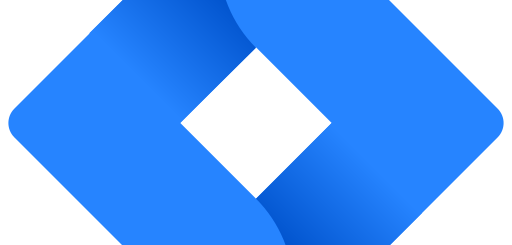

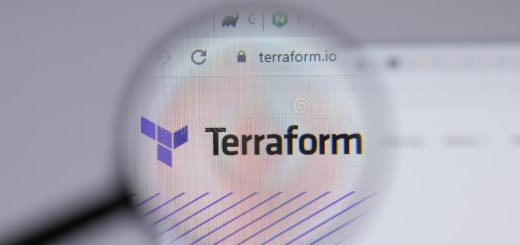
Recent Comments