Linux Logs Got You Down? Rediscover Them Now!
The beating heart of any Linux system isn’t just its kernel, but also the intricate network of logs that record its every whisper and shout. These logs are the system’s diary, chronicling everything from routine tasks to critical errors. For any Linux administrator, developer, or enthusiast, understanding these logs is important, and can help to diagnose problems, ensure security, and optimize performance.
This guide looks into the world of Linux system logs, providing detailed information to help with system management.
The Treasure Trove: /var/log
Imagine /var/log as a bustling library, each book (log file) holding a different genre of system information.
Let’s explore some of the most frequented sections:
1. The Daily News: /var/log/syslog or /var/log/messages
2024-10-23T13:37:51.089256+01:00 UK-PF4WYXXA wsl-pro-service[727]: #033[33mWARNING#033[0m Daemon: could not connect to Windows Agent: could not get address: could not read agent port file "/mnt/c/Users/RichardBailey/.ubuntupro/.address": open /mnt/c/Users/RichardBailey/.ubuntupro/.address: no such file or directory
2024-10-23T13:37:51.089318+01:00 UK-PF4WYXXA wsl-pro-service[727]: #033[36mINFO#033[0m Reconnecting to Windows host in 60 seconds
2024-10-23T13:37:51.089472+01:00 UK-PF4WYXXA wsl-pro-service[727]: #033[37mDEBUG#033[0m Updated systemd status to "Not connected: waiting to retry"
2024-10-23T13:38:22.113531+01:00 UK-PF4WYXXA systemd-resolved[700]: Clock change detected. Flushing caches.This is the newspaper of your system, providing a general overview of daily events. Whether it’s a service starting up with a cheerful “Good morning!” or a disk groaning under the weight of data with a “Low disk space” warning, syslog keeps you informed. It’s a valuable resource for understanding the overall health and activity of your system, offering insights into routine operations and potential issues that require attention.
2. The Security Chronicle: /var/log/auth.log or /var/log/secure
2024-10-23T09:17:02.379446+01:00 UK-PF4WYXXA CRON[1623]: pam_unix(cron:session): session opened for user root(uid=0) by root(uid=0)
2024-10-23T09:17:02.381971+01:00 UK-PF4WYXXA CRON[1623]: pam_unix(cron:session): session closed for user root
2024-10-23T10:01:07.912842+01:00 UK-PF4WYXXA polkitd[116032]: Loading rules from directory /etc/polkit-1/rules.d
2024-10-23T10:01:07.913075+01:00 UK-PF4WYXXA polkitd[116032]: Loading rules from directory /usr/share/polkit-1/rules.d
2024-10-23T10:01:07.914640+01:00 UK-PF4WYXXA polkitd[116032]: Finished loading, compiling and executing 4 rules
2024-10-23T10:01:07.915344+01:00 UK-PF4WYXXA polkitd[116032]: Acquired the name org.freedesktop.PolicyKit1 on the system bus
2024-10-23T10:17:02.752351+01:00 UK-PF4WYXXA CRON[152837]: pam_unix(cron:session): session opened for user root(uid=0) by root(uid=0)
2024-10-23T10:17:02.757661+01:00 UK-PF4WYXXA CRON[152837]: pam_unix(cron:session): session closed for user rootEvery login, every sudo command, every failed attempt to breach the system’s defenses – it’s all meticulously documented in auth.log. This log file is your security camera, allowing you to track user activity, identify suspicious login attempts (was that login from an unusual location?), and investigate potential security breaches. Think of it as a detective’s notebook, providing clues to maintain the integrity of your system.
3. The Kernel’s Monologue: /var/log/kern.log
2024-10-23T10:58:42.275495+01:00 UK-PF4WYXXA kernel: FS-Cache: Duplicate cookie detected
2024-10-23T10:58:42.275549+01:00 UK-PF4WYXXA kernel: FS-Cache: O-cookie c=000002dd [p=0000000b fl=226 nc=0 na=1]
2024-10-23T10:58:42.275553+01:00 UK-PF4WYXXA kernel: FS-Cache: O-cookie d=0000000075b4459a{9p.inode} n=000000002d80abb3
2024-10-23T10:58:42.275554+01:00 UK-PF4WYXXA kernel: FS-Cache: O-key=[8] '4da2030000000100'
2024-10-23T10:58:42.275555+01:00 UK-PF4WYXXA kernel: FS-Cache: N-cookie c=000002de [p=0000000b fl=2 nc=0 na=1]
2024-10-23T10:58:42.275556+01:00 UK-PF4WYXXA kernel: FS-Cache: N-cookie d=0000000075b4459a{9p.inode} n=00000000b725250d
2024-10-23T10:58:42.275566+01:00 UK-PF4WYXXA kernel: FS-Cache: N-key=[8] '4da2030000000100'
2024-10-23T11:19:22.210090+01:00 UK-PF4WYXXA kernel: mini_init (248): drop_caches: 1The kernel, the heart of your operating system, speaks through kern.log. This log file provides a direct line to the core of your system, revealing details about hardware devices, driver activity, and any kernel-related hiccups. If your system experiences a sudden crash or a hardware component malfunctions, kern.log is the first place to look for answers. It’s your guide to understanding the inner workings of your system’s core.
4. The Taskmaster’s Ledger: /var/log/cron
Cron, the task scheduler, diligently records its activities in cron. This log file is like a meticulous to-do list, showing you when scheduled tasks were executed, whether they completed successfully, and any complaints they might have had. Did your backup script run as expected at 3:00 AM? Did a cron job encounter an error while trying to clean up temporary files? cron provides the answers, ensuring your scheduled tasks are running smoothly.
5. The Boot Chronicle: /var/log/boot.log
2024-10-23T10:58:42.275495+01:00 UK-PF4WYXXA kernel: FS-Cache: Duplicate cookie detected
2024-10-23T10:58:42.275549+01:00 UK-PF4WYXXA kernel: FS-Cache: O-cookie c=000002dd [p=0000000b fl=226 nc=0 na=1]
2024-10-23T10:58:42.275553+01:00 UK-PF4WYXXA kernel: FS-Cache: O-cookie d=0000000075b4459a{9p.inode} n=000000002d80abb3
2024-10-23T10:58:42.275554+01:00 UK-PF4WYXXA kernel: FS-Cache: O-key=[8] '4da2030000000100'
2024-10-23T10:58:42.275555+01:00 UK-PF4WYXXA kernel: FS-Cache: N-cookie c=000002de [p=0000000b fl=2 nc=0 na=1]
2024-10-23T10:58:42.275556+01:00 UK-PF4WYXXA kernel: FS-Cache: N-cookie d=0000000075b4459a{9p.inode} n=00000000b725250d
2024-10-23T10:58:42.275566+01:00 UK-PF4WYXXA kernel: FS-Cache: N-key=[8] '4da2030000000100'
2024-10-23T11:19:22.210090+01:00 UK-PF4WYXXA kernel: mini_init (248): drop_caches: 1The system’s “coming-to-life” story is narrated in boot.log. From the moment the power button is pressed to the welcoming login prompt, this log file captures the entire boot process. It’s like a behind-the-scenes documentary, revealing the intricate dance of hardware initialization, kernel module loading, and system service startups. If your system encounters a problem during boot, boot.log can help pinpoint the culprit.
6. The Kernel’s Live Commentary: /var/log/dmesg
[ 3.425087] systemd-journald[52]: Received client request to flush runtime journal.
[ 3.427174] systemd-journald[52]: File /var/log/journal/dfc0791a9f48425dad95665125b1f414/system.journal corrupted or uncleanly shut down, renaming and replacing.
[ 12.868765] unknown: WSL (2) ERROR: WaitForBootProcess:3352: /sbin/init failed to start within 10000
[ 12.868771] unknown: ms
[ 12.876593] unknown: WSL (2): Creating login session for richard
[ 49.287762] kernel: hv_balloon: Max. dynamic memory size: 32596 MBWhile kern.log provides a curated record of kernel messages, dmesg offers a live stream. This command provides a real-time buffer of kernel messages, including those from the very early boot process that might not be captured in kern.log. It’s like having a live commentator during a sporting event, providing immediate insights into the kernel’s actions and reactions.
7. The Gatekeeper’s Blacklist: /var/log/faillog
This log file keeps track of those who couldn’t get past the door – the failed login attempts. It’s a record of unwelcome guests, showing you which users were unsuccessful in their login attempts, how persistent they were, and when these attempts occurred. This information is crucial for detecting brute-force attacks and strengthening your system’s defenses.
8. The Attendance Register: /var/log/wtmp and /var/log/utmp
~~~reboot5.15.153.1-microsoft-standard-WSL2��g�5~~~runlevel5.15.153.1-microsoft-standard-WSL2��g��tty1tty1��g?N consolecons ��gJNtty1tty1LOGIN��g?N consoleconsLOGIN ��gJN~~~reboot5.15.153.1-microsoft-standard-WSL2t\g�5~~~runlevel5.15.153.1-microsoft-standard-WSL2t\g\�tty1tty1�t\g���consolecons�t\g���tty1tty1LOGIN�t\g���consoleconsLOGIN�t\g��~~~reboot5.15.153.1-microsoft-standard-WSL2)�g�o5~~~runlevel5.15�tty1tty1�+�g�4�consolecons�+�g�4�tty1tty1LOGIN�+�g�4�consoleconsLOGIN�+�g�4~~~reboot5.15.153.1-microsoft-standard-WSL2��g��5~~~runlevel5.15.153.1-microsoft-standard-WSL2��g�}
�tty1tty1���g3�
�consolecons���g\�
�tty1tty1LOGIN���g3�
�consoleconsLOGIN���g\�These files act as the system’s attendance register, logging user login and logout activity. /var/log/wtmp is the historical record, while /var/log/utmp shows who’s currently present. You can use the who command to see who’s currently logged in and the last command to review past logins. This information is valuable for tracking user activity and managing system resources.
9. Application-Specific Diaries:
Just as individuals have personal journals, applications maintain their own logs. These logs, often located within the application’s directory or under /var/log, provide insights into the application’s behavior, including errors, warnings, and debugging information. Whether it’s the Apache web server logging requests in /var/log/apache2 or MySQL recording database activity in /var/log/mysql, these logs are invaluable for troubleshooting and optimizing application performance.
Mastering the Art of Log Management
Navigating the world of Linux logs requires more than just knowing where to find them. It’s about managing them effectively to extract meaningful insights and ensure system health. Here are some essential tips:
- Log Rotation: Imagine a library where books never stop growing. That’s what happens to log files without rotation. Tools like
logrotatehelp you manage these ever-growing files, archiving older entries and preventing them from consuming all your disk space. - Centralized Logging: For systems spread across multiple servers, consider a centralized logging system like syslog-ng or rsyslog. This approach brings all your logs together in one place, making analysis and monitoring much easier.
- Log Analysis Tools: Tools like the ELK stack (Elasticsearch, Logstash, and Kibana) or Graylog can transform your logs from raw data into actionable intelligence. They help you sift through massive amounts of log data, identify trends, and detect anomalies.
- Regular Monitoring: Don’t wait for a crisis to check your logs. Regular monitoring helps you identify potential issues before they escalate, ensuring the smooth operation of your system.
- Security First: Treat your log files with the same care you give to your most sensitive data. Secure them from unauthorized access and tampering to maintain the integrity of your system.
Conclusion
Linux system logs are more than just lines of text; they are a narrative of your system’s life, a source of invaluable insights, and a crucial tool for maintaining system health and security. By understanding the different types of logs, utilizing effective management techniques, and employing powerful analysis tools, you can unlock the true potential of these hidden gems, transforming yourself into a Linux log whisperer.

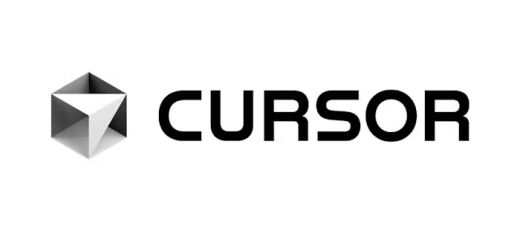
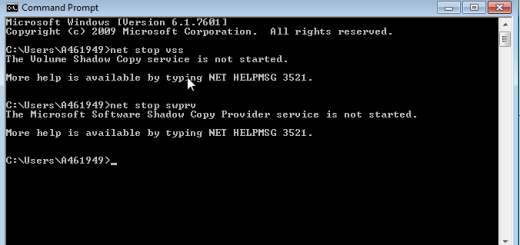
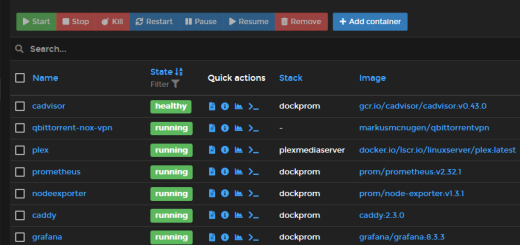
Recent Comments