PowerShell OneLiners: Automation Tips and Tricks
PowerShell, as the name suggests, is a powerful tool for automating administrative tasks in Windows. As a result, it has become an essential tool for system administrators, network administrators, and IT professionals. However, to make the most of PowerShell, you must master PowerShell OneLiners techniques.
This post will discuss tips and tricks for efficient automation using PowerShell one-liners.
Understanding PowerShell OneLiners
PowerShell OneLiners is a single line of code that performs a specific task. It is a concise way of writing code that saves time and effort. As a result, one-liners are ideal for jobs that require quick automation, such as retrieving system information, managing files, or performing network administration tasks.
One-liners are also helpful for tasks that require repeating a command with different parameters. For example, instead of writing a script, you can write a one-liner that performs the job and use it repeatedly with other parameters. One-liners are also ideal for tasks that require filtering, sorting, or manipulating data.
One of the best things about PowerShell one-liners is that they are learned and used. You do not need to be an expert in PowerShell scripting to use one-liners. However, it is essential to understand the basic syntax and commands used in one-liners.
PowerShell OneLiners: Basics
The basic syntax of a PowerShell one-liner is as follows:
PowerShell command -parameter value
The PowerShell command is the action you want to perform, such as retrieving system information or managing files. The parameter is an attribute of the command that modifies its behavior, such as the file name or the search pattern. The value is the command’s data, such as the file path or the search string.
For example, the following command retrieves the system information:
Get-WmiObject Win32_ComputerSystemLikewise, the following command retrieves the list of files in a folder:
Get-ChildItem C:\UsersAs you can see, one-liners are simple and easy to use. However, to make the most of PowerShell one-liners, you must understand how to use them for specific tasks.
Using One-liners for File Management
One of the most common uses of PowerShell one-liners is file management. You can quickly copy, move, delete, or rename files with one-liners. For example, the following command copies a file from one folder to another:
Copy-Item C:\Users\John\Documents\file.txt C:\Users\John\DesktopThe following command renames a file:
Rename-Item C:\Users\John\Documents\file.txt newfile.txtThe following command deletes a file:
Remove-Item C:\Users\John\Documents\file.txtAs you can see, one-liners make file management tasks quick and easy. Therefore, they are ideal for jobs that require processing many files or performing repetitive duties.
Using One-liners for System Administration
PowerShell one-liners are also helpful for system administration tasks. You can quickly retrieve system information, manage services, and configure settings with one-liners. For example, the following command retrieves the list of installed software:
Get-ItemProperty HKLM:\Software\Microsoft\Windows\CurrentVersion\Uninstall\* | Select-Object DisplayName, Publisher, InstallDateThe following command stops a service:
Stop-Service -Name SpoolerThe following command sets the execution policy:
Set-ExecutionPolicy UnrestrictedAs you can see, one-liners are potent tools for system administration tasks. They save time and effort and can be used for various tasks.
Using One-liners for Network Administration
PowerShell one-liners are also helpful for network administration tasks. With one-liners, you can quickly retrieve network information, manage network settings, or troubleshoot network issues. For example, the following command retrieves the list of network adapters:
Get-NetAdapterThe following command retrieves the network configuration:
Get-NetIPConfigurationThe following command tests the network connection:
Test-NetConnection www.example.comAs you can see, one-liners are valuable tools for network administration tasks. They provide quick and easy access to network information and settings.
Using One-liners for Active Directory Management
PowerShell one-liners are also helpful for Active Directory management tasks. With one-liners, you can quickly retrieve user information, manage group membership, or configure permissions. For example, the following command retrieves the list of users in a group:
Get-ADGroupMember -Identity "Group Name"The following command creates a new user:
New-ADUser -Name "John Doe" -SamAccountName jdoe -AccountPassword (ConvertTo-SecureString "P@ssw0rd" -AsPlainText -Force)Likewise, the following command sets the user account expiration date:
Set-ADUser -Identity jdoe -AccountExpirationDate "12/31/2021"As you can see, one-liners are valuable tools for Active Directory management tasks. They save time and effort and can be used for various tasks.
Advanced One-liner Techniques
While basic PowerShell one-liners are helpful for quick and easy automation, advanced techniques can take your automation to the next level. Some advanced methods include using regular expressions, variables, or pipeline commands. For example, the following command retrieves the list of files that match a specific pattern:
Get-ChildItem -Path C:\ -Filter *.log -Recurse -ErrorAction SilentlyContinueThe following command assigns a value to a variable:
$files = Get-ChildItem -Path C:\ -Filter *.txtThe following command uses a pipeline command to filter data:
Get-ChildItem -Path C:\ -Recurse | Where-Object {$_.Length -gt 1MB}As you can see, advanced one-liner techniques can make your automation even more powerful and efficient.
Conclusion
PowerShell one-liners are essential tools for efficient automation. With one-liners, you can quickly perform tasks such as file management, system administration, network administration, or Active Directory management. One-liners are easy to learn and use, but you must understand how to use them for specific tasks to make the most of them. By mastering PowerShell one-liners, you can save time and effort and become a more efficient IT professional.


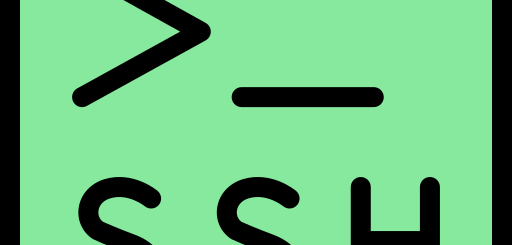
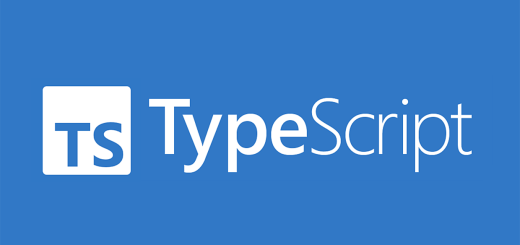
2 Responses
[…] and control than standard PowerShell commands. For instance, while the Get-Service command in PowerShell can retrieve service details, WMI can provide even more properties related to those […]
[…] PowerShell OneLiners […]