How to Install Plex Media Server
If you want to add a Plex Media Server to your home entertainment setup, you’re in luck! This article will show you how to install Plex on a Linux-based machine. This handy tool can help you organize and stream your favorite movies, TV shows, and music content from anywhere in your home.
If you’re new to Plex, check out our guide on how to use it. Once you’ve got Plex up and running, check out our tips for optimizing your media experience.
This procedure will work on the Linux Operating System’s Red Hat, Debian, CentOS, and Rocky Road distributions.
Step 1 – Update your CentOS Operating System
From the command line, upgrade your Operating System to the latest level. This is not a mandatory step. However, it is highly recommended.
dnf update -yStep 2 – Add the Plex Media Service Repository
Create a plex.repo config file for the Plex repository
nano /etc/yum.repos.d/plex.repoInput the following text into the file; you don’t have to use Nano; just use your favorite text editors such as VI, VIM, or NANO.
[Plex]
name=Plex
baseurl=https://downloads.plex.tv/repo/rpm/$basearch/
enabled=1
gpgkey=https://downloads.plex.tv/plex-keys/PlexSign.key
gpgcheck=1
Save and Close the text editor; not we can install Plex.

Step 3 – Install Plex on RHL
Download Plex media server and Install it on your Operating System using the following command.
dnf install plexmediaserver -yStep 4 – Set Plex Service to start at system boot-up
Next, set Plex to start at system boot; this is essential if you ever need to reboot the server.
systemctl enable plexmediaserver
systemctl start plexmediaserverStep 5 – Configure the local Firewall
If you disable your local firewall, you can skip this step. However, it’s recommended to keep the firewall enabled and instead create specific rules Plex requires to punch through it.
firewall-cmd --zone=public --add-port=32400/tcp --permanent
firewall-cmd --zone=public --add-port=32469/tcp --permanent
firewall-cmd --zone=public --add-port=8324/tcp --permanent
firewall-cmd --zone=public --add-port=3005/tcp --permanent
firewall-cmd --zone=public --add-port=32412/udp --permanent
firewall-cmd --zone=public --add-port=32413/udp --permanent
firewall-cmd --zone=public --add-port=32414/udp --permanent
firewall-cmd --zone=public --add-port=32410/udp --permanent
firewall-cmd --zone=public --add-port=1900/udp --permanent
firewall-cmd --zone=public --add-port=5353/udp --permanent
firewall-cmd --zone=public --add-port=80/tcp --permanentStep 6 – Reload the Firewall
Now reload the firewall to pick up the changes
firewall-cmd --reloadStep 7 – Configure SELinux
If you have SELinux enabled, you will need to allow Plex to run
setsebool httpd_can_network_connect on -PWhat is the IP address for Plex?
You can log onto the Plex Server to complete the installation. The default address is your local IP address using port 32400. You can also use localhost from the same computer, or you can
http://localhost:32400/web/index.html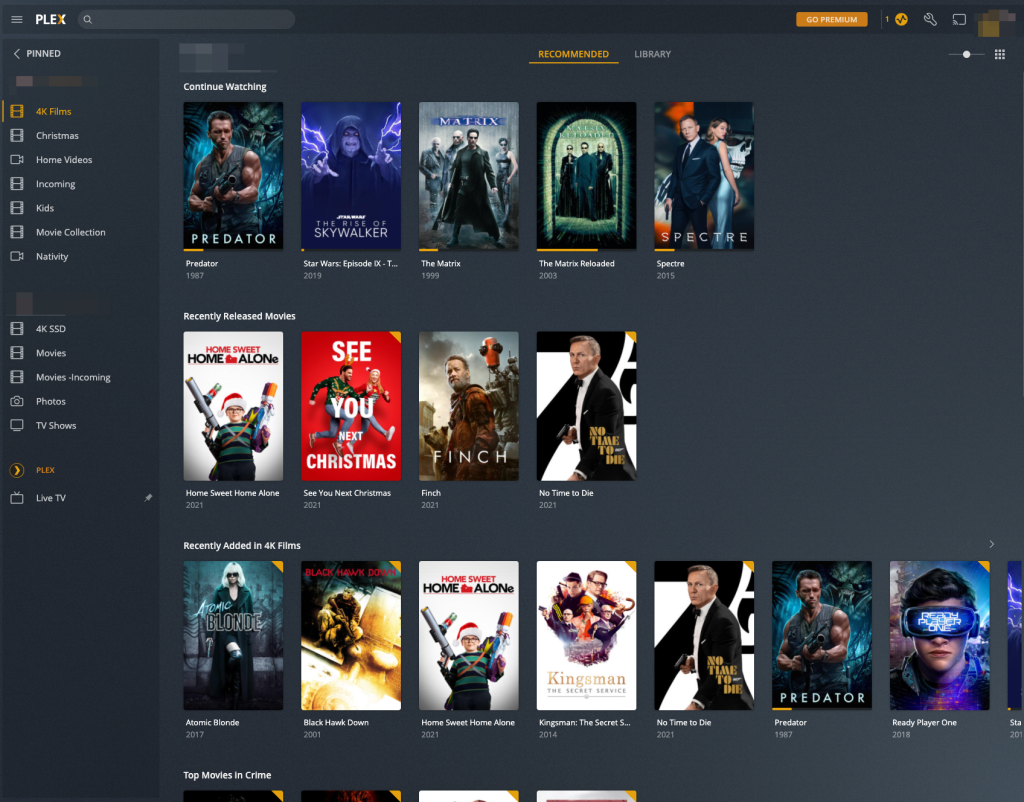
You can also download the app for your mobile phone from the Andriod & Apple stores.
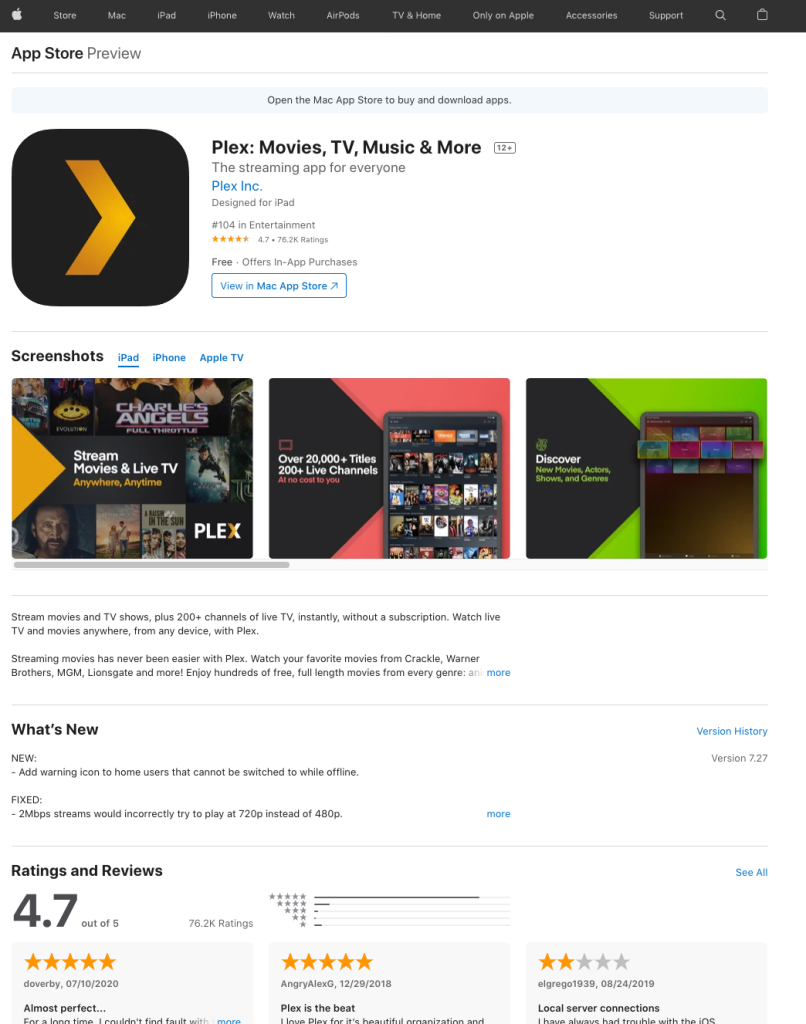
Top Plex Q&A
What is Plex Media Server?
Plex is a media server that allows users to organize and manage their media libraries across streaming devices. The Media Server can play media from local storage, network shares, and the cloud. It’s also available on the Apple TV and the Xbox One.
Plex is an excellent application for sharing your media at home and online. I use it to stream my music over the Internet to my phone when commuting to work, but it can also be used to stream movies, TV, and photos, to mention just a few.
What are the benefits of using Plex?
There are a lot of benefits to using Plex. For example, Plex makes sharing your movies, TV shows, and music with friends and family is easy. Plus, Plex makes it easy to watch movies and TV shows on any device, no matter where you are.
Is Plex free?
Yes, Plex is completely free to download and use, but there is no free support from Plex apart from the beneficial teams at Plex.tv forums. However, Plex offers a Plex Pass, a premium add-on with a few extra Plex features. The best of these features is the ability to download, which is perfect for going on holiday or if you are commuting. Several good search indexes in Premium make your music collection come alive; it’s not too different from the Spotify interface but uses all of your content.
It was initially released in 2008 for the Apple Mac, but since then, it is fair to say that it is available for almost every device. Not just Windows and Linux but Storage devices, network appliances, etc.
According to Wikipedia, Plex is available for:
- Windows 7 and later, OS X Mavericks and later, Linux, FreeBSD 11.2 and Nvidia Shield TV, Synology Disk Manager 5, Netgear, QNAP, Unraid, Drobo, ASUStor, Thecus, Seagate, Western Digital, Nas Device, Smart TVs
- Player:
Amazon Echo, Echo Dot, Echo Show, Amazon Fire tablet, Amazon Fire TV,, Android 5.0 and later, Android Auto, Android TV, Apple TV 4th Gen, Apple TV 4K, Chromecast, iOS 9.3 or later, PlayStation 3, PlayStation 4, Roku, Sonos, Oculus Go, webOS, Tizen, Windows 7 and later, Xbox 360, Xbox One, macOS High Sierra and later.
How to install Plex Server on CentOS (7+) and set up Plex on RHL?
This is a guide on installing the Linux version of Plex on CentOS and Red Hat (7+) versions. Plex is not officially supported on older versions of Linux, with the CentOS 6 version officially being discontinued in the Summer of 2020.
- Plex is not available by default on Centos Repos
- I will be using Centos 8.3 for this demo
- I will be using the root account
How Does Plex Work?
Plex is an application that enables users to stream content over their home network and even to the Internet. It works great with Movies, Music, TV, photos, etc.
It is written in Python and C++ and was first released in 2008, and quickly became one of the most popular media streaming plex apps ever released. It’s relatively lightweight but is compatible with every format going. Media is transcoded at source and can be streamed to TVs, Games consoles, mobile phones, computers, and even cars!
How to Add Files to Plex?
Plex can scan any Media attached to your computer, be it local storage, USB drives, or Network Attached Storage. To add files, navigate to the Plex library and click the plus icon. you will be asked if you want to load movies, TV shows, and so on; select your desired option, click Next, and point the app to your files.
What is Plex?
There is no doubt that Plex is a great application for sharing your personal media file at home and over the Internet. I use it to stream my music over the Internet to my phone when I am commuting to work, but it can also be used to stream movies, TV, and photos, to mention just a few.
Please note that there is also a Plex Media Player Application; make sure you download the correct version; you need Plex Media Server, not Plex Media Player.
Thanks for taking the time to read this article. if you have any questions or feedback, please write in the comment section below.

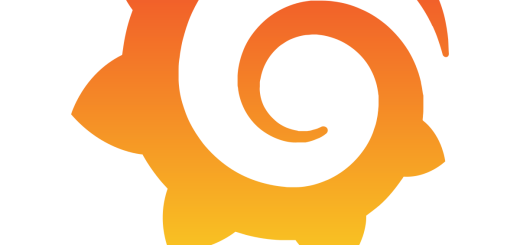
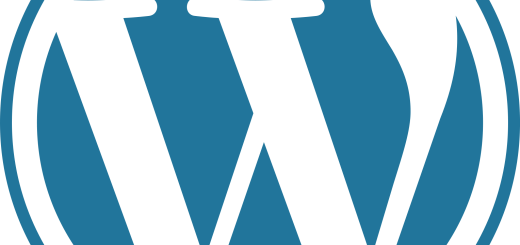
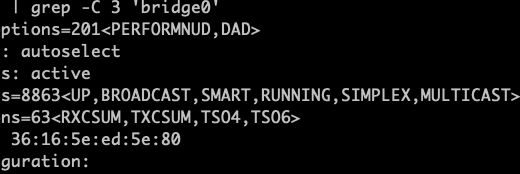
Great guide! I found the step-by-step instructions really easy to follow. I set up my Plex Media Server in no time, and now I’m streaming all my favorite shows effortlessly. Thanks for sharing!