How Do I Optimize Linux Performance?
Optimizing Your Cloud Computing System: Best Practices for Performance and Security
Cloud computing has transformed how we manage and access data, giving us access to more reliable and efficient solutions. But with all the benefits come some unique challenges. As a cloud computing professional, you know that a well-performing system and a good security posture is critical. Its time to Optimize Linux.
Are you ready to take your cloud computing game to the next level? In this post, we’ll show you how to optimize your cloud computing system like a pro. From keeping your system up-to-date to controlling your startup applications, we’ll cover everything you need to know to get the most out of your cloud environment.
By following these best practices, you’ll turbocharge your cloud performance, reduce the risk of security threats, and ensure your system is always running at its best. So grab your notepad, and let’s dive in and explore the top tips for optimizing your cloud computing system.
Optimize Linux: Keep Your System Up-to-Date
One of the most important ways to optimize Linux is keeping it up-to-date with the latest security updates and bug fixes. This is crucial for maintaining the security and stability of your system and ensuring that it’s running at its best.
One way to keep your system up-to-date is to use package managers, which allow you to easily install and update software packages on your system. These managers also provide notifications when updates are available, making it easy to stay on top of security patches and bug fixes.
Maintaining security, performance, and stability is essential to keeping your Linux system up-to-date. Here are some examples of how you can keep your system up-to-date in Linux:
Use the package manager:
Most Linux distributions have a package manager that allows you to update your system and install new software from a central repository. For example, in Ubuntu and Debian-based distributions, you can use the apt package manager to update your system by running the following command in the terminal:
sudo apt update && sudo apt upgradeThis command will update the package index and upgrade any outdated packages on your system.
Use automatic updates:
Many Linux distributions also support automatic updates, which can be configured to automatically check for updates and apply them. For example, in CentOS and Fedora-based distributions, you can use the dnf-automatic package to enable automatic updates. To enable automatic updates, you can run the following command:
sudo systemctl enable --now dnf-automatic.timerThis will enable and start the automatic update service.
Use a system update tool:
Some Linux distributions also provide graphical update tools that allow you to manage system updates from a user-friendly interface. For example, the Software Updater tool can manage system updates in Ubuntu-based distributions. You can access it by going to the “Software Updater” application in your system’s application menu.
Keep your repositories up-to-date:
It’s also important to ensure your package repositories are up-to-date, as outdated repositories can cause conflicts and security vulnerabilities. To update your repositories, you can run the following command:
sudo apt-get updateThis will update the package index for all repositories on your system.
By following these best practices, you can ensure that your Linux system is always up-to-date and secure. Remember, it’s important to be mindful of large updates, which can sometimes cause downtime and disrupt your system. To avoid this, it’s best to schedule updates during off-hours and have a backup plan in case of any issues.
Optimize Linux: Streamline Your Software Stack
Another way to optimize Linux your cloud computing system is streamlining your software stack, which involves identifying and removing unused software and dependencies. This can help to free up valuable resources and improve the overall performance of your system.
One way to streamline your software stack is to use profiling tools, which allow you to identify any resource-intensive applications and optimize their performance. You can also consider using lightweight alternatives to resource-intensive software, which can significantly reduce the strain on your system.
“Streamlining your software stack” in Linux refers to removing unnecessary software and dependencies to reduce system overhead and improve performance. Here are some examples of how you can streamline your software stack in Linux:
Use package managers to identify and remove unused software:
Package managers like apt-get, yum, and pacman can help you identify and remove packages that are no longer needed on your system. For example, you can use the “apt-get autoremove” command on Debian-based systems to remove automatically installed packages that are no longer needed.
Use minimal installations:
When installing Linux, choose minimal or “core” installations to avoid installing unneeded software. Minimal installations typically include only the essential packages needed for the system to function.
Use lightweight alternatives:
Replace resource-intensive software with lightweight alternatives. For example, use lightweight desktop environments like XFCE or LXDE instead of the more resource-intensive GNOME or KDE desktop environments.
Use profiling tools to optimize Linux:
Use profiling tools like valgrind or strace to identify resource-intensive applications and optimize their performance. For example, you can use valgrind to detect memory leaks in C/C++ applications.
Use containerization and virtualization:
Use containerization and virtualization technologies to run applications in isolated environments, reducing the impact of unneeded software on the system.
Streamlining your software stack can reduce system overhead and improve performance. However, it is important to be careful when removing software and dependencies, as removing critical packages can cause system instability or render the system unusable. Always ensure you understand the impact of any changes before making them and keep a backup of your system if something goes wrong.
Optimize Your Desktop Environment
Your desktop environment can also significantly impact the performance and responsiveness of your cloud computing system. Choosing the right desktop environment to optimize Linux and its settings can improve the overall user experience and reduce the strain on your system.
When choosing a desktop environment, it’s important to consider your specific needs and preferences. Some environments are more lightweight and resource-friendly, while others offer more advanced features and customization options.
Once you’ve chosen a desktop environment, you can optimize Linux settings by reducing memory usage and disabling unnecessary features. You can also consider using a more lightweight theme, which can further improve the performance of your system.
Control Your Startup Applications
The applications and services that start up with your system can significantly impact its performance and responsiveness. By identifying and managing unnecessary startup applications, you can free up valuable resources and improve the overall speed of your system.
One way to control your startup applications is by using cron jobs and systemd timer, which allow you to schedule tasks and services to run at specific times. You can also disable any unnecessary services and applications from starting up with your system, improving its performance.
Systemd Services:
Systemd is a system and service manager for Linux, which allows you to control startup applications as services. To create a new service, you can create a new .service file in /etc/systemd/system and define the service’s settings. For example, to start a service that runs a shell script at boot time, you could create a file called /etc/systemd/system/myapp.service with the following contents:
[Unit]
Description=MyApp Service
After=network.target
[Service]
Type=simple
ExecStart=/path/to/myapp.sh
Restart=on-failure
[Install]
WantedBy=multi-user.targetThis service will start myapp.sh at boot time and automatically restart if it fails.
Cron Jobs:
Cron is a time-based job scheduler in Linux, which allows you to schedule tasks to run automatically at specified times. To create a new cron job, you can use the crontab command. For example, to start a script at boot time, you could add the following line to your crontab file:
@reboot /path/to/myapp.shThis will start myapp.sh every time the system boots up.
Desktop Environment Startup Applications:
Most desktop environments in Linux have a settings panel that allows you to configure startup applications. For example, in the GNOME desktop environment, you can use the gnome-session-properties command to configure startup applications. To add a new startup application, click the “Add” button and enter the command to start the application. For example, to start myapp.sh at login, you could enter /path/to/myapp.sh in the “Command” field.
System-wide Startup Scripts:
You can also create system-wide startup scripts in Linux, which will start applications at boot time. These scripts can be placed in the /etc/init.d directory or in the /etc/rc.local file. For example, to start myapp.sh at boot time, you could create a file called /etc/init.d/myapp with the following contents:
#!/bin/bash
/path/to/myapp.sh &Then, you can make the script executable with the following command:
sudo chmod +x /etc/init.d/myappThis script will start myapp.sh at boot time.
These are just a few examples of controlling startup applications in Linux. Depending on your needs, other tools, and methods may be available that are better suited to your use case. By taking control of your startup applications, you can improve your cloud computing system’s overall performance and efficiency while reducing the risk of security threats and compatibility issues.
Conclusion
Optimizing your cloud computing system is essential for achieving maximum performance and security, and following the best practices outlined in this blog post can help you achieve this. By keeping your system up-to-date, streamlining your software stack, optimizing your desktop environment, and controlling your startup applications, you can ensure your cloud computing system runs at its best.
While there are many other factors to consider when optimizing your cloud computing system, these best practices provide a solid foundation for improving your system’s speed, efficiency, and security. So, start implementing these tips today and take your cloud computing system to the next level!
Want to learn more Linux facts? Check out the rest of our Tech Quicky content!!

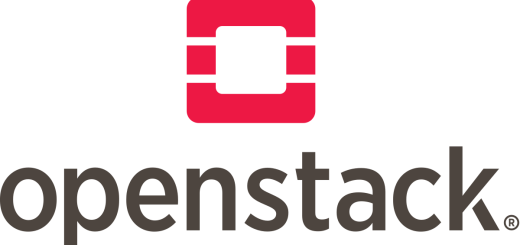
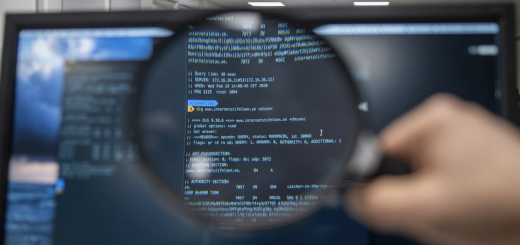
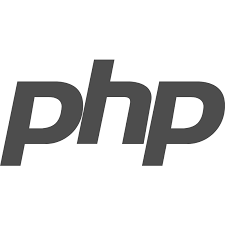
2 Responses
[…] feature for developers, system administrators, and technical writers. These text editors are available on Linux. It aids in navigation and makes it easier to reference specific lines of code or text. Below is a […]
[…] Linux Storage management is no longer a luxury but a necessity. Mastering the art and science of disk management ensures not only optimal system performance but also the safeguarding of critical data. Among the […]