Installing Glances on Red Hat Enterprise Linux (RHEL) and Compatible Distributions
Glances is a powerful, real-time system monitoring tool for Linux and Windows. It provides a wealth of information about CPU usage, memory, disk I/O, network traffic, processes, and more – either locally or remotely through a web interface. This guide covers installation on various Red Hat-based systems, including:
- Red Hat Enterprise Linux (RHEL) 5, 6, 7, 8
- CentOS 5, 6, 7, 8
- Rocky Linux 8 (and compatible versions)
Glances is a fantastic resource monitor tool for Linux and Windows-based systems. CPU, Disk, Memory, and other resources can be monitored either locally or remotely via the web page.
This is the main Glances website
Red Hat 5 / Red Hat 6 / Centos 5/6 installation instructions
Ensure that you run as root or sudo root permissions
sudo -i
sudo yum-config-manager --enable rhel-server-rhscl-6-rpms
sudo yum install rh-python36 -y
sudo scl enable rh-python36 bash
sudo pip install --upgrade pip
sudo pip install bottle
sudo pip install glances
sudo glances -w -t 5 &Red Hat 7 / Centos 7 installation instructions
Ensure that you run as root or sudo root permissions.
sudo yum-config-manager --enable rhel-server-rhscl-7-rpms
sudo yum install rh-python36 -y
sudo yum install rh-python36-python-pip -y
sudo scl enable rh-python36 bash
curl -L https://bit.ly/glances | /bin/bash
sudo glances -w -t 5 &Red Hat 8 / Centos 8 Installation Instructions
Ensure that you run as root or sudo root permissions.
sudo dnf install https://dl.fedoraproject.org/pub/epel/epel-release-latest-8.noarch.rpm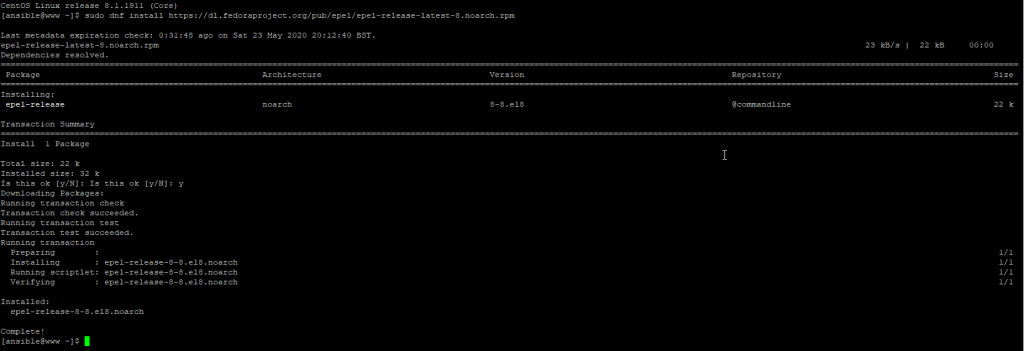
sudo yum install snapd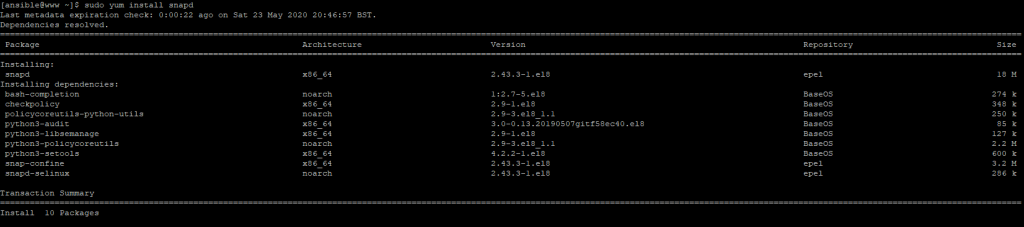
sudo systemctl enable --now snapd.socket
sudo ln -s /var/lib/snapd/snap /snap
sudo snap install glancesYou will need to exit your current putty session and log back in.
Then type Glances
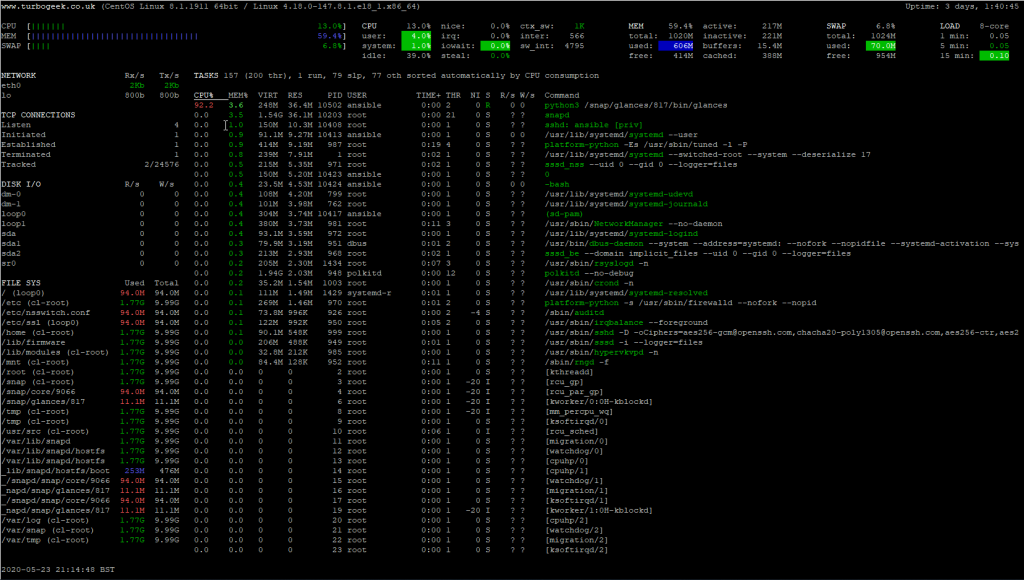
Starting and Using Glances
Basic Usage:
- Local Monitoring: Simply type
glancesin your terminal. - Web Interface:
- Start the web server:
sudo glances -w -t 5 &(refreshes every 5 seconds) - Access from your browser:
http://[your server's IP]:61208
- Start the web server:
Advanced Usage: Explore Glances’ command-line options and web interface features for customization.
5. Troubleshooting
- “Command not found”:
- Make sure you’ve activated the correct Python environment (if using RHSCL).
- Verify Glances is installed in your PATH (
sudo ln -s /var/lib/snapd/snap /snap) if using Snap on RHEL8.
- Web interface not accessible:
- Check your server’s firewall settings.
- Ensure the web server is running.

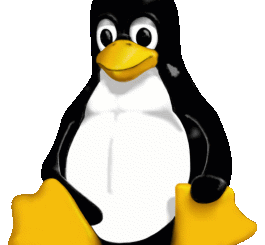

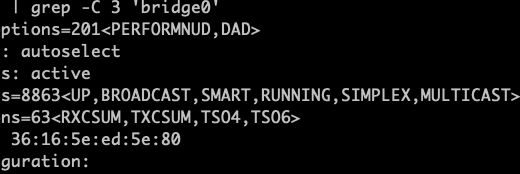
Recent Comments