How to Remove a Directory in Linux (rmdir)
In Linux, directories are used to organize files and other directories. Sometimes, you may need to remove a directory (rmdir) and its contents for various reasons, such as freeing up space or cleaning up your file system. However, removing a directory in Linux is not as straightforward as deleting a file. There are several commands and options available that you can use to remove a directory, depending on your requirements.
This article will discuss various methods to remove a directory in Linux and their use cases. Whether you’re a Linux newbie or an experienced user, this guide will provide you with the knowledge and tools to remove directories in Linux efficiently and effectively.
Remove an empty directory using the rmdir command:
The rmdir command is used to remove an empty directory. For example, to remove a directory named mydir, you can run the following command:
rmdir mydirRemove a directory and its contents using the rm command:
The rm command can be used to remove a directory and its contents. For example, to remove a directory named mydir and its contents, you can run the following command:
rm -r mydirThe -r option is used to remove a directory and its contents recursively.
Find and remove a directory using the find command:
The find command can be used to find and remove a directory. For example, to remove a directory named mydir, you can run the following command:
find . -type d -name mydir -exec rm -r {} \;This command will search for a directory named mydir in the current directory (.) and all its subdirectories (-type d). Once the directory is found, the rm command is executed with the -r option to remove the directory and its contents.
Remove a non-empty directory using the rmdir command with --ignore-fail-on-non-empty option:
You will get an error message if you try to remove a non-empty directory using the command. However, you can use the --ignore-fail-on-non-empty option to force the removal of the directory and its contents. For example, to remove a directory (rmdir) named mydir and its contents, you can run the following command:
rmdir --ignore-fail-on-non-empty mydirRemove a directory and its contents while preserving the root using rm command with --preserve-root option:
The --preserve-root the option is used to prevent the rm command from removing files or directories located at the root of the filesystem. For example, to remove a directory (rmdir) named mydir and its contents, you can run the following command:
rm -r --preserve-root /path/to/mydirThis command will remove the directory and its contents, but it will not remove any files or directories located at the root of the filesystem.
Remove a directory and its parent directories if they are empty using rmdir command with -p option:
The -p option removes a directory and its parent directories if they are empty. For example, to remove a directory named mydir and its parent directories if they are empty, you can run the following command:
rmdir -p /path/to/mydirThis command will remove the directory and its parent directories if they are empty. If any of the parent directories are not empty, the command will fail.
I hope these examples are helpful! Let me know if you have any questions.
FAQ on How do I remove a directory in Linux
Question 1: What is a directory in Linux?
A directory in Linux is similar to a folder in Windows. The location stores files and other directories.
Question 2: How do I check if a directory is empty before deleting it?
You can use the “ls” command to list the directory’s contents. If there is no output, then the directory is empty.
Question 3: What command do I use to remove a directory?
You use the “rmdir” command to remove an empty directory. If the directory is not empty, you can use the “rm -r” command to remove it along with all its contents.
Question 4: What if I don’t have permission to delete a directory?
You need to have write permission on the parent directory to delete a directory. If you don’t have the necessary permissions, you can try using the “sudo” command to run the deletion command with elevated privileges.
Question 5: Can I recover a deleted directory?
No, once you delete a directory, you cannot recover it. Exercise caution when you delete directories, and ensure you have a backup of any important files beforehand.
Want to learn more Linux facts? Check out the rest of our Tech Quicky content!!


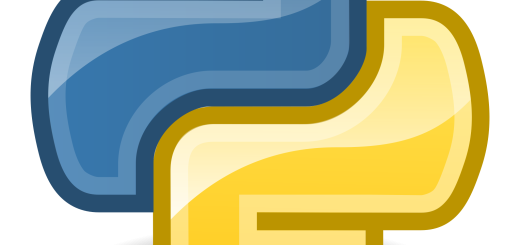
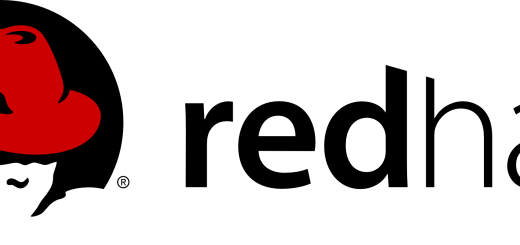
Recent Comments