AWS-Vault Mac: How to Install Vault on MacOS
AWS-Vault is a command line tool that helps you store and securely manage your AWS credentials. AWS-Vault Mac was created to make it easy to rotate your credentials and share access to your AWS account with teammates.
This article will show you how to install AWS-Vault on Mac.
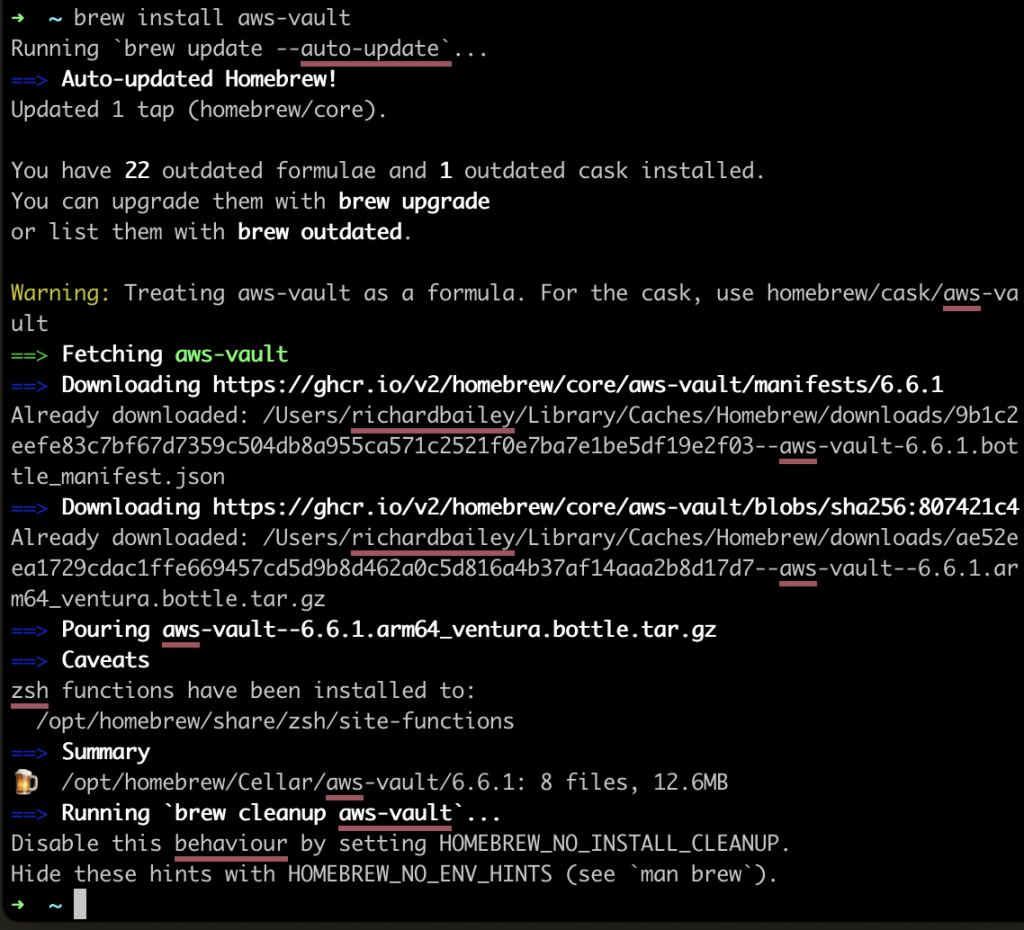
To install AWS-vault and use it to manage credentials for an AWS account.
Step 1 – Open Terminal on your Mac
Open the terminal and check that you already have Brew installed
/bin/bash -c "$(curl -fsSL https://raw.githubusercontent.com/Homebrew/install/HEAD/install.sh)"Step 2 – Install AWS-vault
The first step to using AWS-vault is to install it. Start by opening a shell in your terminal on the machine you want to use to manage your AWS credentials. You can do this using the following command:
$ brew install aws-vaultOnce you have installed aws-vault, you’ll need to ensure it is in your path. To do this, run the following command:
$ echo $PATHThis command should return a list of directories in your path that start with /usr. If you don’t see aws-vault in that list, you can add it by running:
$ echo "export PATH=$PATH:/usr/local/bin" >> ~/.AWS-Vault is a secure way to store your AWS credentials and other sensitive data. Keeping your AWS credentials safe is important, especially if you’re using them to access other AWS services. If you’re new to AWS-Vault, or you’ve been using it for a while and have had problems, this guide will help you get started.
Remember always to handle your AWS credentials carefully and never expose them publicly. AWS-Vault is a tool to help manage those credentials securely, but always follow best practices for security.
AWS-Vault on MacOS – Top Q&A
Q1: What is AWS-Vault?
A1: AWS-Vault is a tool to help you securely manage and use your AWS credentials. It stores access keys in a secure vault and generates temporary credentials to access AWS resources.
Q2: How can I install AWS-Vault on my Mac?
A2: The easiest way to install AWS-Vault on Mac is using Homebrew. Execute the following commands in your terminal:
brew tap 99designs/tap
brew install aws-vault
Q3: Is AWS-Vault compatible with macOS Keychain?
A3: Yes, AWS-Vault uses the macOS Keychain as a backend by default. This means your credentials are stored securely in the system’s keychain, which is encrypted and password-protected.
Q4: How can I add my AWS credentials to AWS-Vault?
A4: You can add your AWS credentials using the following command:
aws-vault add <profile_name>Replace <profile_name> with a name for the profile, like “default” or “dev.” You’ll then be prompted to enter your AWS Access Key ID and Secret Access Key.
Q5: How do I use AWS-Vault to execute AWS CLI commands?
A5: To run an AWS CLI command with AWS-Vault, you can use:
aws-vault exec <profile_name> -- <aws_cli_command>For example:
aws-vault exec default -- aws s3 lsQ6: I get an error about Keychain access when using AWS-Vault. What should I do?
A6: You might need to grant AWS-Vault access to the macOS Keychain. Go to the Keychain Access app, find the login keychain, right-click, choose ‘Change Settings for Keychain “login”‘, and ensure that both boxes are unchecked under “Lock after X minutes of inactivity”.
Q7: How can I list all the profiles I have stored in AWS-Vault?
A7: Use the command:
aws-vault listQ8: How can I remove a profile from AWS-Vault?
A8: To remove a profile, you can use:
aws-vault remove <profile_name>Q9: Can AWS-Vault help with MFA (Multi-Factor Authentication)?
A9: Yes, AWS-Vault supports MFA. If MFA is configured for an AWS account, AWS-Vault will prompt for the MFA token when needed.
Q10: Is AWS-Vault only for the command line, or can it help with GUI applications as well?
A10: While AWS-Vault is commonly used with the command line, it can also help with GUI applications. You can use AWS-Vault to generate temporary environment variables, which some GUI applications can use to authenticate with AWS.



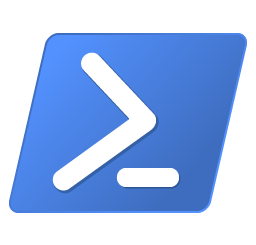
1 Response
[…] Check out this guide to install AWS-Vault on a Mac […]