How to Fix VSS Writers Windows
VSS Writers: How to fix Windows Server VSS issues
What Are VSS Writers?
Volume Shadow Copy Service writers (VSS Writers) are software components that allow the Volume Shadow Copy Service in Windows to take a consistent snapshot of data on a disk volume. When the VSS service is triggered, it communicates with VSS writers to prepare the data on the disk volume for snapshot creation.
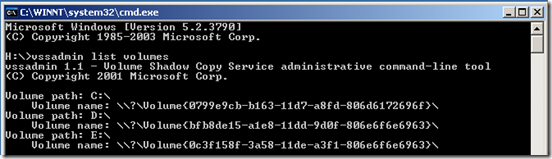
VSS writers are typically integrated with applications that store data on disk volumes, such as databases, email servers, and file servers. These writers are specifically designed to enable the VSS service to guarantee the consistency of disk data when capturing a snapshot.
Each VSS writer is responsible for preparing a specific application or component for snapshot creation. For instance, the Microsoft SQL Server VSS Writer readies a SQL Server database for snapshot creation by flushing all pending transactions to disk and halting new transactions until the snapshot is finalized.
VSS writers play a critical role in ensuring the integrity of backup and restore operations, as they help ensure that the data being backed up or restored is consistent. Issues with VSS writers can cause problems with backup and restore operations, leading to data loss or corruption.
If you are experiencing issues with VSS writers, you may need to troubleshoot the specific writer causing the problem or seek assistance from a professional IT support technician.
My Experience With VSS Writers
I hate VSS writers; mostly, in older OS, the writers become damaged or corrupt, or out of date, versions overwritten by Windows updates. You name it! However, any application that needs a snapshot of the operating system, usually C:\, requires VSS to act.
I most frequently bump into these issues with TSM and P2V conversations.
How to Troubleshoot VSS Writer Issues
To re-register the DLLs (from the Admin command prompt)
First, you must work out if you run Windows in 32-bit or 64-bit mode. (winver.exe will tell you if you are running x64)
The first thing to check is the state of your VSS drivers. Open a command prompt as Administrator and type:
vssadmin list writersThis will display your installed writers and their current status:
For 32bit system
First, you need to stop the VSS writer, and you may get a message here saying, “The service has not started.” proceed onwards.
Open Command Prompt as Administrator and type
net stop vssnet stop swprvThis will ensure you have no active VSS in use.
Next, from the Command prompt, type
cd /d %windir%\system32Then enter the following and press Enter each time
regsvr32 ole32.dll[Press Enter]
regsvr32 vss_ps.dll[Press Enter]
regsvr32 /i swprv.dll[Press Enter]
regsvr32 /i eventcls.dll[Press Enter]
regsvr32 es.dll[Press Enter]
regsvr32 stdprov.dll [Press Enter]
regsvr32 vssui.dll[Press Enter]
regsvr32 msxml.dll[Press Enter]
regsvr32 msxml3.dll[Press Enter]
regsvr32 msxml4.dll[Press Enter]
vssvc /Register [Press Enter]For 64bit system
Open Command Prompt as Administrator and type
Net stop vss
Net stop swprvThis will ensure you have no active Writers in use.
Next, from the Command prompt, type
cd /d %windir%\system32Then enter the following and press Enter each time
regsvr32.exe /i %windir%\system32\eventcls.dll [Press Enter]
regsvr32.exe /i %windir%\system32\swprv.dll [Press Enter]
regsvr32.exe %windir%\system32\vssui.dll[Press Enter]
regsvr32.exe %windir%\SysWOW64\vss_ps.dll[Press Enter]
regsvr32.exe %windir%\SysWOW64\msxml.dll[Press Enter]
regsvr32.exe %windir%\SysWOW64\msxml2.dll[Press Enter]
regsvr32.exe %windir%\SysWOW64\msxml3.dll[Press Enter]
regsvr32.exe %windir%\SysWOW64\msxml4.dll [Press Enter]
regsvr32.exe %windir%\SysWOW64\ole32.dll[Press Enter]
regsvr32.exe %windir%\SysWOW64\oleaut32.dll[Press Enter]
regsvr32.exe %windir%\SysWOW64\es.dll[Press Enter]
regsvr32.exe %windir%\SysWOW64\comsvcs.dll[Press Enter]
vssvc /register[Press Enter]VSS are integral components that facilitate the creation of consistent snapshots of data on disk volumes on Windows. While they are essential for backup and restore operations, issues with VSS can lead to challenges in these processes. Personal experiences, like those shared, emphasize the importance of maintaining and troubleshooting VSS, especially in older operating systems. The provided troubleshooting steps for both 32-bit and 64-bit systems offer a comprehensive guide to address common VSS writer problems, ensuring the integrity and consistency of data snapshots. Whether you’re an IT professional or an end-user, understanding and effectively managing VSS is crucial for safeguarding your data.
Q&A Section: Troubleshooting VSS Writer Issues
Q1: What are VSS Writers, and why are they important?
A1: Volume Shadow Copy Service writers (VSS Writers) are crucial software components in Windows that enable the creation of consistent snapshots of data on disk volumes. They ensure the integrity of backup and restore operations by preparing data for snapshot creation.
Q2: Why might I experience issues with VSS Writers?
A2: VSS Writers can encounter problems, especially in older operating systems. Issues may arise due to damaged or outdated writers, overwritten versions by Windows updates, or compatibility issues with specific applications.
Q3: How do VSS Writers affect applications like TSM and P2V conversions?
A3: Applications requiring a snapshot of the operating system, particularly C: rely on VSS to perform actions. VSS Writers play a significant role in ensuring data consistency during such operations.
Q4: What are common signs of VSS Writer issues?
A4: Signs include errors during backup or restore operations, data inconsistency, or corruption. Monitoring the status of VSS Writers using the ‘vssadmin list writers’ command can help identify issues.
Q5: How can I troubleshoot VSS Writer issues?
A5: To troubleshoot, re-register DLLs by stopping the VSS writer service, navigating to the system32 directory, and using PowerShell commands. Specific steps vary for 32-bit and 64-bit systems, as the article outlines.
Q6: Can issues with VSS Writers lead to data loss?
A6: Yes, problems with VSS Writers can potentially result in data loss or corruption during backup and restore operations. It’s crucial to address any identified issues promptly to maintain data integrity.
Q7: Why is it essential for both IT professionals and end-users to understand and manage VSS?
A7: Whether an IT professional or an end-user, understanding and effectively managing VSS is vital for safeguarding data. The troubleshooting steps provided in the article offer a comprehensive guide to address common VSS Writer problems.

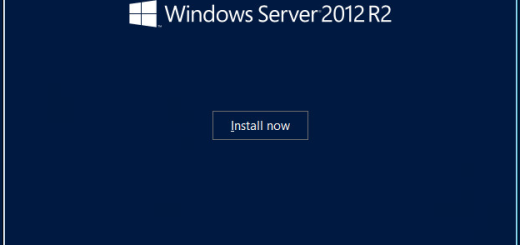

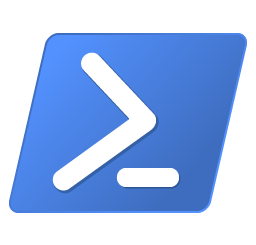
Recent Comments