[SOLVED] How to Disable the Ubuntu Firewall
Here’s a quick and easy procedure to disable the Ubuntu Firewall:
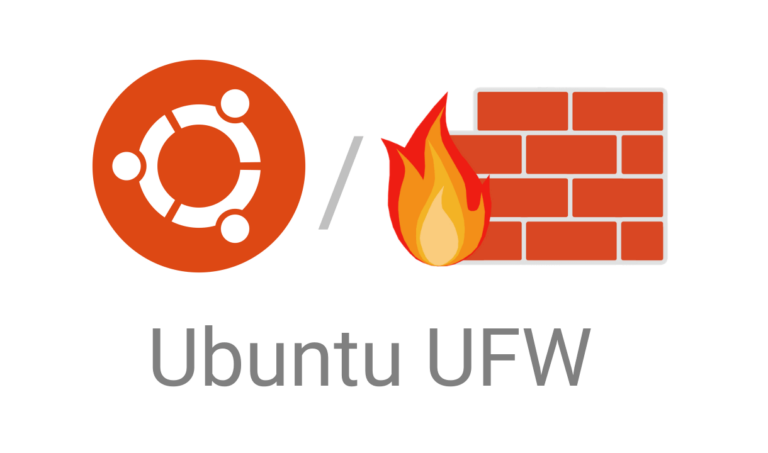
When testing you may need to very quickly check a web server or something, but you may have an issue viewing the page.
Warning:
Note: Disabling your firewall can expose your system to security risks. Only proceed if you have a specific reason and understand the implications.
Step 1 – Check the Ubuntu Firewall Status
Open a terminal window: You can usually do this by pressing Ctrl + Alt + T. Or Log in to your command line interface.
Check firewall status:
sudo ufw statusIf the firewall is active, you’ll see output indicating its status and any active rules.
Step 2 – Disable the Firewall
Type :
sudo ufw disable
Enter your password when prompted.
You should see a message confirming that the firewall has been disabled.
That’s it! The firewall is now disabled.
Important:
If possible, instead of completely disabling the firewall, consider using ufw allow to open only the specific ports you need. For example, to allow web traffic:
sudo ufw allow 80/tcp
sudo ufw allow 443/tcp
Remember to re-enable your firewall with this when you’re finished!
sudo ufw enableDid this help you solve your problem? Let us know in the comments! And don’t forget to share this guide with anyone else who might find it useful.
Check out our other Tech Quickys here.
Q&A about the Ubuntu Firewall (UFW)
Q: What is the Ubuntu firewall?
A: The Ubuntu firewall, commonly known as UFW (Uncomplicated Firewall), is a user-friendly interface to manage the iptables system, which is responsible for filtering network traffic to and from your Ubuntu system. It acts as a security barrier between your computer and external networks, allowing you to control incoming and outgoing connections.
Q: Why is a firewall important?
A: A firewall helps protect your system from unauthorized access and malicious activity. It can block unwanted connections, prevent intrusion attempts, and help secure sensitive data.
Q: Is the Ubuntu firewall enabled by default?
A: UFW is typically installed by default on Ubuntu, but it’s usually not enabled. You need to manually activate it to start protecting your system.
Q: How do I enable/disable the Ubuntu firewall?
A: You can use the following commands in a terminal:
- Enable:
sudo ufw enable - Disable:
sudo ufw disable
Q: How do I check the status of the firewall?
A: Use the command sudo ufw status to see if the firewall is active and view its rules.
Q: How do I allow or block specific connections?
A: UFW allows you to define rules for allowing or denying traffic based on various criteria, such as:
- Port:
sudo ufw allow 80/tcp(allows incoming traffic on port 80/TCP) - Service:
sudo ufw allow ssh(allows SSH connections) - IP address:
sudo ufw deny from 192.168.1.100(blocks connections from a specific IP)
Q: Can I allow traffic only from specific IP addresses?
A: Yes, you can use the from option to specify allowed IP addresses or ranges:
sudo ufw allow from 192.168.1.100 to any port 22
Q: How do I delete a firewall rule?
A: You can delete rules by their number or by specifying the rule itself. Use sudo ufw status numbered to see numbered rules. Then:
- By number:
sudo ufw delete 1 - By rule:
sudo ufw delete allow 80/tcp
Q: What is the default policy for incoming and outgoing connections?
A: By default, UFW denies all incoming connections and allows all outgoing connections. This provides a basic level of security by blocking unsolicited traffic while allowing your system to initiate connections.
Q: Where can I find more information about UFW?
A: You can access the UFW manual page by typing man ufw in the terminal. Online resources and tutorials are also available on the Ubuntu website and other Linux communities.
Check out our other Tech Quickys here.

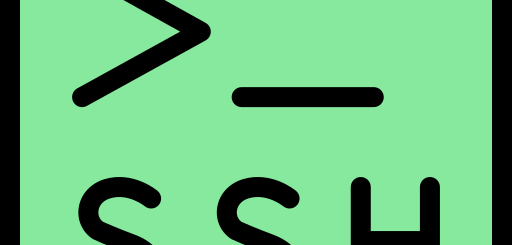
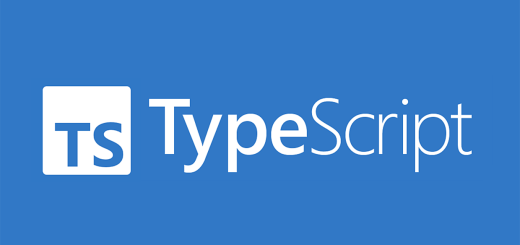

Recent Comments