How to Change the Ubuntu Root Password: What You Need to Know
In Ubuntu and other Linux-based operating systems, the root user is the superuser account. It possesses unrestricted privileges to perform any action on the system. For security purposes, Ubuntu takes a unique approach: by default, the root account is not enabled with a password for direct login.
This design decision mitigates the risk of accidental system damage and unauthorized access. Instead of direct root login, Ubuntu employs the sudo (superuser do) utility. sudo allows authorized users to execute commands with root privileges on a temporary basis, requiring them to authenticate with their own user password.

Performing Administrative Tasks
To perform a task that requires elevated privileges, simply prefix the command with sudo.
- Open a terminal.
- Type
sudofollowed by the command you wish to execute. For example, to update your package lists, you would run:
sudo apt update- When prompted, enter your own user password. You will not see the password characters as you type.
For an interactive root shell session, which logs you in as the root user within your current shell, use the command sudo -i. This is generally considered a safer alternative to enabling the root account password for direct login.
The sudoers Configuration
The behavior of sudo is governed by the configuration file located at /etc/sudoers and additional configuration files within the /etc/sudoers.d/ directory. These files define which users and groups have sudo privileges.
Best Practice: To modify sudo privileges, you should not edit the /etc/sudoers file directly. Instead, add a new configuration file in the /etc/sudoers.d/ directory. Always use the visudo command to edit these files, as it performs a syntax check before saving, preventing you from being locked out of administrative access.
sudo visudo -f /etc/sudoers.d/my_custom_rulesBy default, sudo logs all command executions to /var/log/auth.log, providing a clear audit trail of which user ran which command and when.
Managing the Root Account Password (Use with Caution)
While discouraged, some rare scenarios, such as certain recovery procedures or legacy application requirements, may necessitate setting a password for the root account.
To set a password for the root account, use the following command:
sudo passwd rootYou will be prompted to create and confirm a new, strong password for the root user.
Security Best Practices
- Strong Passwords: Ensure your user account is protected with a strong, unique password. This is your first line of defense.
- Principle of Least Privilege: Only grant
sudoaccess to trusted users who absolutely require it for their roles. - System Updates: Keep your system current by regularly running
sudo apt update && sudo apt upgradeto apply the latest security patches.
sudo in Practice: Performing Administrative Tasks
Any task that modifies the system outside of your user’s home directory typically requires administrative privileges. With sudo, this process is straightforward and logged.
Basic sudo Usage
To perform a task with elevated privileges, simply prefix the command with sudo.
- Open a terminal (
Ctrl+Alt+T). - Type
sudofollowed by the command you wish to execute. For example, to refresh your system’s package lists:Bashsudo apt update - When prompted, enter your own user password. Note that you will not see any characters or asterisks as you type. This is a standard security feature. Press
Enter.
The first user created during the Ubuntu installation process is automatically added to the sudo group, granting them these privileges.
The sudo Timeout
By default, sudo caches your successful authentication for 15 minutes. During this period, you can execute subsequent sudo commands without re-entering your password.
- To reset the timer and require a password on the very next
sudocommand, use the-k(kill) flag:Bashsudo -k - To simply extend the timeout for another 15 minutes without running a command, use the
-v(validate) flag:Bashsudo -v
Advanced sudo Configuration
The behavior of sudo is governed by the configuration file at /etc/sudoers and, more importantly, individual files within the /etc/sudoers.d/ directory.
Critical Best Practice: Never edit the /etc/sudoers file directly with a standard text editor. A syntax error in this file can lock you out of sudo entirely, requiring recovery mode to fix. The only safe way to edit sudoers files is with the visudo command, which performs a syntax check before saving.
Granting sudo Access to a New User
The standard and recommended method for granting administrative privileges is to add the user to the system’s sudo group.
sudo adduser username sudo(Replace username with the actual user’s name.)
The user will need to log out and log back in for the group change to take effect.
Creating Custom sudoers Rules
For more granular control, you can add new rule files to the /etc/sudoers.d/ directory. This is the preferred method for customization as it simplifies management and reduces the risk of corrupting the main sudoers file.
For example, let’s create a rule that allows a user named developer to restart the Apache web server without a password.
- Open a new
sudoersfile usingvisudo:
sudo visudo -f /etc/sudoers.d/custom-developer-rules- Add the following line to the file:
developer ALL=(ALL) NOPASSWD: /usr/sbin/service apache2 restart, /usr/sbin/service apache2 status- Save and exit the editor. The syntax is checked automatically.
Rule Breakdown:
developer: The username this rule applies to.ALL=: The rule applies from any terminal/host.(ALL): The user can run the command as any user (defaults toroot).NOPASSWD:: This user will not be prompted for a password when running the specified commands./usr/sbin/service ...: The absolute paths to the specific commands being permitted. You must use full paths.
Understanding Privilege Escalation Methods
While using sudo on a per-command basis is the recommended approach, there are scenarios where a persistent root shell is more efficient. It is crucial to understand the different methods and their implications.
| Command | Description | Environment | Use Case |
sudo <command> | (Best Practice) Executes a single command as root. | Inherits the current user’s environment variables. | The standard, most secure method for day-to-day administrative tasks. |
sudo -i | Starts an interactive login shell as root. | Simulates a direct login by root. Sources root‘s profile (.profile, .bashrc), sets $HOME to /root, and changes the current directory to /root. | The recommended method when you need a persistent, full-featured root shell for extensive administrative work. |
sudo su | Switches to the root user within the current shell. | Retains the original user’s environment ($HOME, shell variables). The current directory is unchanged. | A quick way to get a root shell, but can lead to confusion as you are operating with root powers in your user’s environment. sudo -i is generally preferred. |
su | Switch User. Prompts for the root password. | By default, behaves like sudo su, retaining the original user’s environment. | Discouraged in Ubuntu. Requires setting a root password, which increases the attack surface. Offers no benefit over sudo -i. |
su - | Switch User with login simulation. Prompts for the root password. | Simulates a direct login by root, similar to sudo -i. | Discouraged in Ubuntu for the same reasons as su. |
For 99% of use cases on an Ubuntu system, your choices should be limited to sudo <command> and sudo -i. Avoid setting a password for the root account unless you have a specific, documented requirement from a third-party application or a complex recovery scenario.
Security Hardening and Best Practices
Effective privilege management is a key part of system security.
- Principle of Least Privilege: This is the core concept. Only grant users the exact permissions they need to perform their duties. Do not give
sudoaccess to every user “just in case.” - Auditing
sudoUsage: Allsudocommands are logged. You can inspect these logs to audit administrative activity. On modern Ubuntu systems usingsystemd, the best way to view these logs is withjournalctl.Bash# Search the journal for all sudo-related logs journalctl -f | grep sudo - Avoid Graphical
sudo: Never run graphical applications (like a file manager or text editor) usingsudofrom the command line (e.g.,sudo nautilus). This can misconfigure permissions on files in your home directory, locking you out of your own desktop session. If you must run a graphical application as root, use theadmin://backend supported by GVfs (e.g., open your file manager and typeadmin:///etc/in the location bar). - Regular System Updates: Keep your system patched against vulnerabilities by regularly running:Bash
sudo apt update && sudo apt full-upgrade
Common Troubleshooting
Permission deniederrors: This almost always means you have forgotten to prefix a command that requires administrative rights withsudo.username is not in the sudoers file: This error indicates the user you are logged in as does not havesudoprivileges. You will need to log in as a user who does, and then usesudo adduser username sudoto grant access.- Forgotten User Password: If you forget the password for your administrative user, you cannot use
sudo. You will need to boot into recovery mode to reset the password. Refer to the official Ubuntu documentation for the precise steps.
By mastering the sudo utility and adhering to these security principles, you can manage your Ubuntu 24.04 system effectively, securely, and with full accountability.

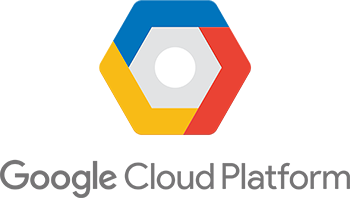
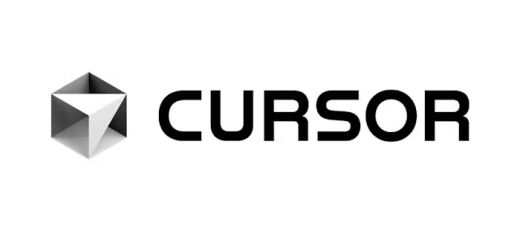

Recent Comments