GCP Projects: “You do not have permission to create projects in this location.”
Use Google Cloud? Have you ever had the headache where you cannot create GCP projects in your GCP organization? It can be extremely frustrating.
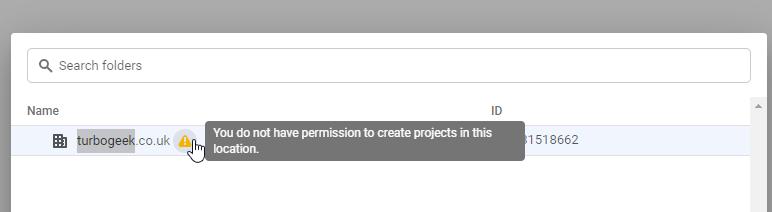
- Check your IAM permissions: Make sure your Google Cloud Identity and Access Management (IAM) role allows you to create projects in the specified location. To do this, go to the Google Cloud Console, select “IAM & admin” from the left-hand menu, and then click “IAM” to view your IAM roles. Check that you have the “Project Creator” or a custom role with the necessary permissions.
- Check the project quota: You may have hit a quota limit for the specified location, preventing you from creating a new project. To check your project quota, go to the Google Cloud Console, select “IAM & admin” from the left-hand menu, and click “Quotas”. Select the appropriate service, location, and quota type, and then review your quota usage.
- Try a different location: If you’re still having trouble creating a project in the specified location, try selecting a different location. Some locations may have stricter quota limits or more restricted access, so choosing a different location may resolve the issue.
Go to the google cloud console and make yourself an OrgAdmin, Owner, and ProjectCreator with these commands:
gcloud organizations add-iam-policy-binding *myOrgId* --member="user:[email protected]" --role="roles/resourcemanager.organizationAdmin"gcloud organizations add-iam-policy-binding *myOrgId* --member="user:[email protected]" --role="roles/owner"gcloud organizations add-iam-policy-binding *myOrgId* --member="user:[email protected]" --role="roles/resourcemanager.projectCreator"
Once I did the project creator role, I could create my GCP Projects again.
Want to know more about GCP? Check out the rest of my blog.
FAQ on GCP Project
Question 1: What is a GCP project?
A GCP (Google Cloud Platform) project is a container for resources like virtual machines, storage, and applications. It allows you to organize and manage your cloud resources in a logical and secure way.
Question 2: How do I create a GCP project?
You can create a GCP project through the GCP console. Simply navigate to the project creation page, specify the project details like name and ID, and click create. You can also use the GCP API or command-line tool to create a project programmatically.
Question 3: What are the benefits of using GCP projects?
GCP projects provide a number of benefits, including simplified resource management, better visibility and control over cloud usage and costs, improved security, and the ability to collaborate with other project members. Projects also allow you to organize and manage resources based on business units, departments, applications, or environments.
Question 4: How can I manage access to GCP projects?
You can manage access to GCP projects by creating roles and assigning them to project members. Roles define the set of permissions a member has over resources in the project. You can assign roles at the project, folder, or organization level, and also control access using IAM policies.
Question 5: Can I delete a GCP project?
Yes, you can delete a GCP project from the GCP console or using the API. However, be careful when deleting a project as it will also delete all associated resources like virtual machines, storage, and applications. Make sure to backup any important data before deleting a project.

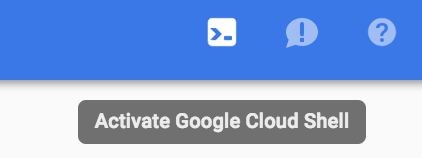
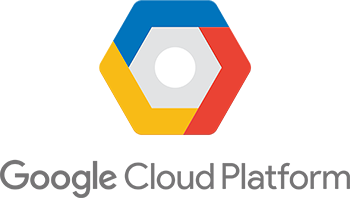
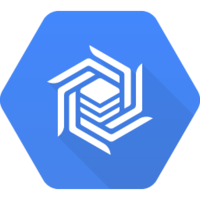
Recent Comments