EC2 Launch Errors? Fix Common Problems Now!
Amazon Elastic Compute Cloud (EC2) provides scalable computing capacity in the AWS cloud. Launching EC2 instances is fundamental to deploying applications and workloads on AWS. However, the launch process can sometimes encounter unexpected issues, preventing your instances from starting successfully. These issues can range from exceeding resource limits to encountering configuration problems.
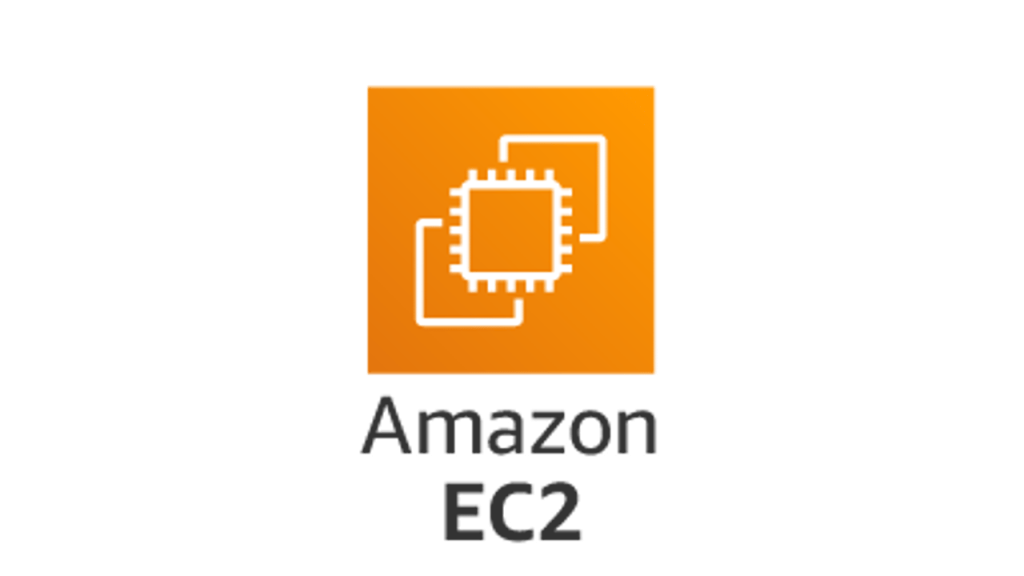
This comprehensive guide delves into the technical aspects of troubleshooting common EC2 launch problems. We’ll focus on three key areas that frequently cause launch failures:
- InstanceLimitExceeded
- InsufficientInstanceCapacity
- Instance Terminates Immediately
InstanceLimitExceeded
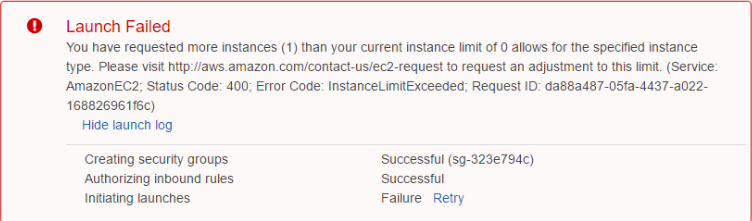
This error arises when you’ve hit the maximum number of vCPUs allowed for your account in a specific AWS region. On-Demand instances have vCPU limits configured regionally.
Example:
By default, you get 64 vCPUs for On-Demand instances like A, C, D, H, I, M, R, T, and Z in each region. If you attempt to launch instances exceeding this limit, you’ll encounter the InstanceLimitExceeded error.
Troubleshooting Steps
- Identify the Limit:
- Choose a Resolution Path:
- Change Region: Launch the instance in a different AWS region where you have available vCPU quota.
- Request a Limit Increase: Submit a request to AWS to increase your vCPU limit in the desired region. This process may involve providing justification for the increase.
- Consider Alternative Instance Types: Explore instance types with lower vCPU counts to stay within your current limit.
Important Note: vCPU-based limits apply only to running On-Demand and Spot instances. Reserved Instances and Dedicated Hosts have separate limits.
InsufficientInstanceCapacity
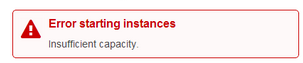
This error indicates that AWS lacks the necessary On-Demand capacity to fulfill your instance launch request in the chosen Availability Zone (AZ). This can be due to high demand, resource constraints, or other factors.
Troubleshooting Steps:
- Retry Launch:
Wait a few minutes and try launching the instance again. Capacity fluctuations can occur, and resources might become available. - Stagger Requests:
If you’re launching multiple instances, avoid submitting a single large request. Instead, launch instances individually or in smaller batches to increase the likelihood of success. - Explore Alternative Instance Types:
Try launching a different instance type with potentially higher availability in the AZ. You can resize the instance later if needed. - Choose a Different AZ:
Launch the instance in another AZ within the same region that may have more capacity. - Consider Spot Instances:
If your workload allows, explore using Spot Instances, which can provide significant cost savings and may have greater availability.
Instance Terminates Immediately (Pending to Terminated)
When an instance transitions directly from “pending” to “terminated,” it usually points to underlying issues with your configuration or resources.
Possible Causes:
- EBS Volume Limit:
You’ve reached the maximum number of EBS volumes allowed for your account. - Corrupted EBS Snapshot:
The EBS snapshot used to create the instance’s root volume is corrupted. - KMS Key Permissions:
The root EBS volume is encrypted with a KMS key that you lack permissions to access. - Missing AMI Parts:
The instance store-backed AMI used for launch is missing essential components.
Troubleshooting Steps:
- Check the EC2 Console:
- Go to the EC2 console and navigate to “Instances.”
- Select the terminated instance and examine the “Description” tab.
- Look for the “State transition reason” label, which provides the specific reason for termination.
- Address the Underlying Issue:
- EBS Volume Limit:
Increase your EBS volume limit by submitting a request to AWS or deleting unused volumes. - Corrupted EBS Snapshot:
Create a new snapshot from a healthy volume. - KMS Key Permissions:
Ensure your IAM role or user has the necessary permissions to decrypt the EBS volume using the associated KMS key. - Missing AMI Parts:
Re-create the AMI, ensuring all parts are correctly bundled.
- EBS Volume Limit:
By following these detailed troubleshooting steps, you can effectively diagnose and resolve common EC2 launch issues, ensuring your instances are up and running smoothly. Remember to consult the AWS documentation and support resources for further assistance if needed.




Recent Comments