Windows 10 vs Windows 11: An Exciting Windows Comparison
Microsoft has consistently dominated the operating system landscape for personal computers. In the latest chapter of its technological saga, the company released Windows 11, an ambitious successor to the well-established Windows 10. Do you need to upgrade your computer? read our Windows Comparison to see if the upgrade works for you.

While many users are contemplating the upgrade, others are skeptical about what sets Windows 11 apart from its predecessor.
This article aims to dissect the similarities and differences between Windows 10 and Windows 11, diving into their respective features, performance, and system requirements, to help you make an informed decision.
Windows Comparison System Requirements
In evaluating the differences between Windows 10 and Windows 11, one of the most critical aspects to consider is the system requirements. Understanding what hardware is needed for each operating system will provide you with a clearer idea of whether an upgrade is feasible or even necessary for your specific needs. Let’s delve into the technical specifications that each Windows version demands.
Windows 10
To start, let’s look at what you need to run Windows 10. The requirements are quite modest:
- 1 GHz processor or faster
- 1 GB of RAM for a 32-bit installation, 2 GB for a 64-bit installation
- 16 GB of hard disk space for a 32-bit OS; 20 GB for a 64-bit OS
- DirectX 9 or later with a WDDM 1.0 driver
Windows 11
Contrastingly, Windows 11 has ramped up its system requirements:
- A compatible 64-bit processor with at least 1 GHz clock speed
- 4 GB of RAM or more
- 64 GB of storage or more
- DirectX 12 compatible graphics with a WDDM 2.0 driver
The increased requirements mean that some older systems running Windows 10 may not be eligible for the upgrade to Windows 11.
Windows Comparison User Interface
Transitioning to the topic of user interface, it’s essential to note how the design and functionality differ between Windows 10 and Windows 11. A well-designed interface can greatly enhance user experience and productivity. Below, we’ll examine the various UI elements, from the Start menu to window management, that set these two versions of Windows apart.
Windows 10
Windows 10 adheres to a traditional layout, featuring a Start Menu located at the bottom-left corner of the screen. The taskbar is highly customizable, and users can easily pin and access their frequently-used applications.
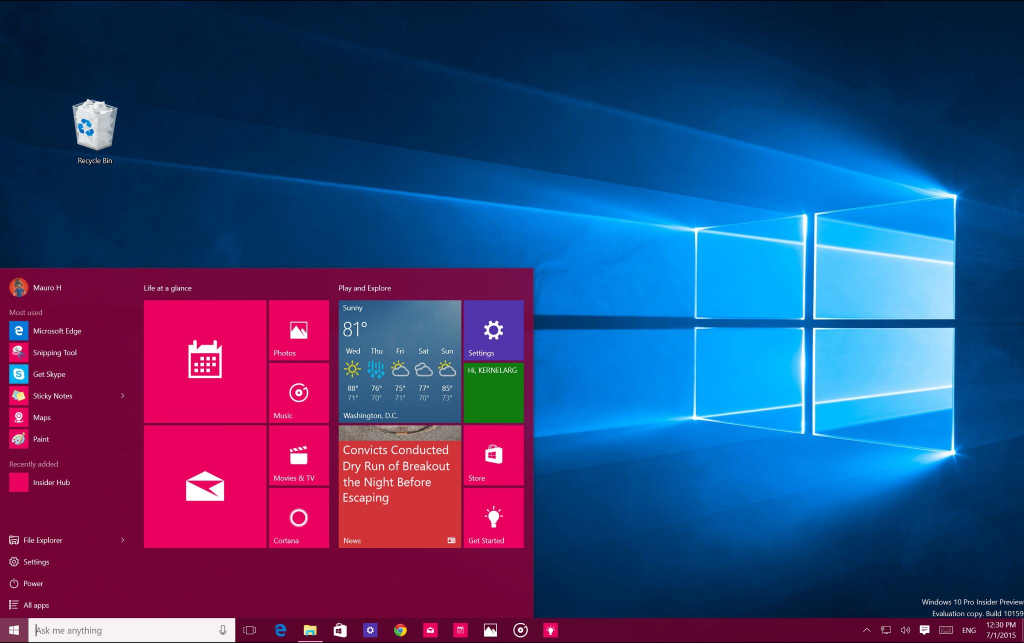
Windows 11
In Windows 11, the Start Menu and taskbar undergo a significant overhaul. Both are centered, giving the desktop a more symmetrical look. The rounded corners and new iconography bring a fresh aesthetic that aligns with modern design principles.
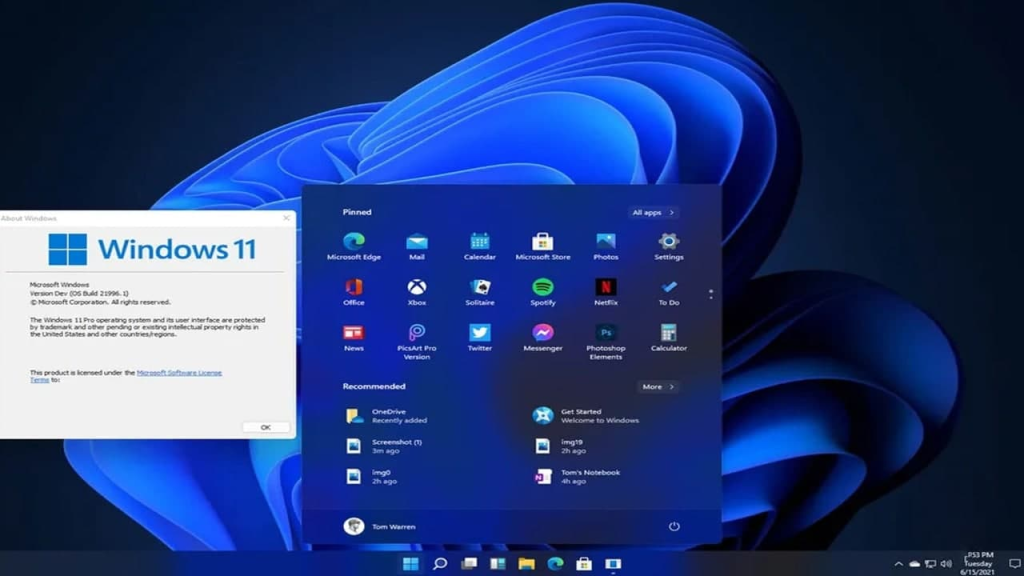
Windows Comparison Performance
When it comes to the performance of an operating system, aspects like speed, reliability, and resource management can make or break your daily computing tasks. In this section, we will scrutinize the performance metrics for both Windows 10 and Windows 11. The objective is to give you a comprehensive understanding of how each version measures up, thereby aiding you in making an informed decision about upgrading.
Windows 10
Performance is an area where Windows 10 shines, thanks to its lighter system requirements. The OS runs smoothly on a variety of hardware configurations, making it ideal for older machines.
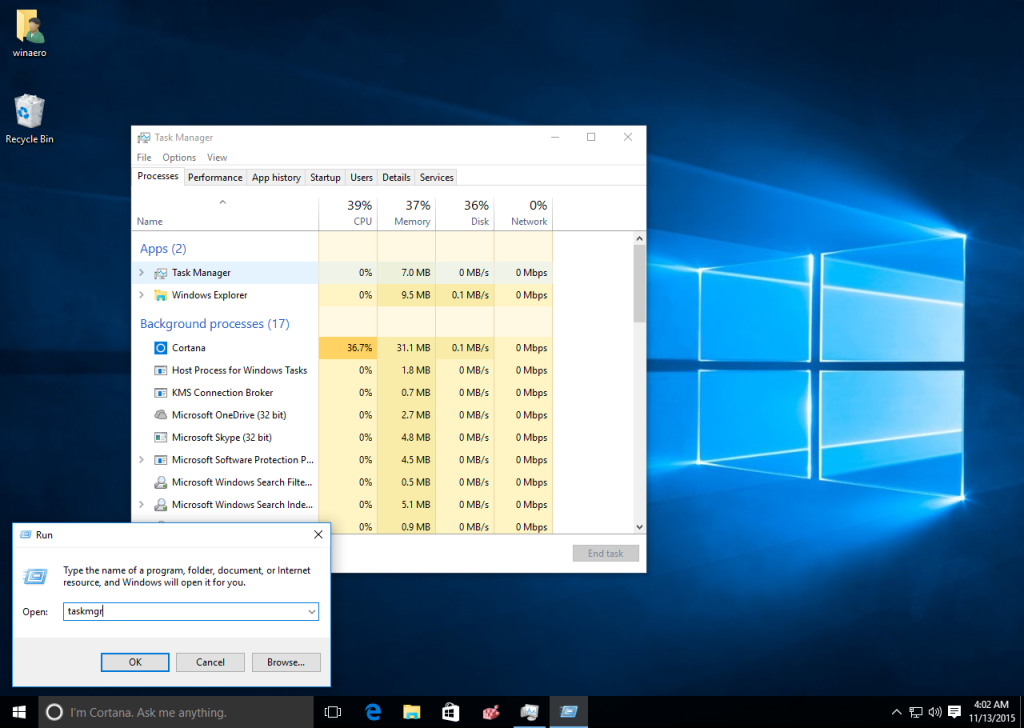
Windows 11
For those using more recent hardware, Windows 11 promises improved performance and efficiency. It is optimized for newer processors and takes advantage of advancements in hardware acceleration, leading to quicker load times and more responsive multitasking.
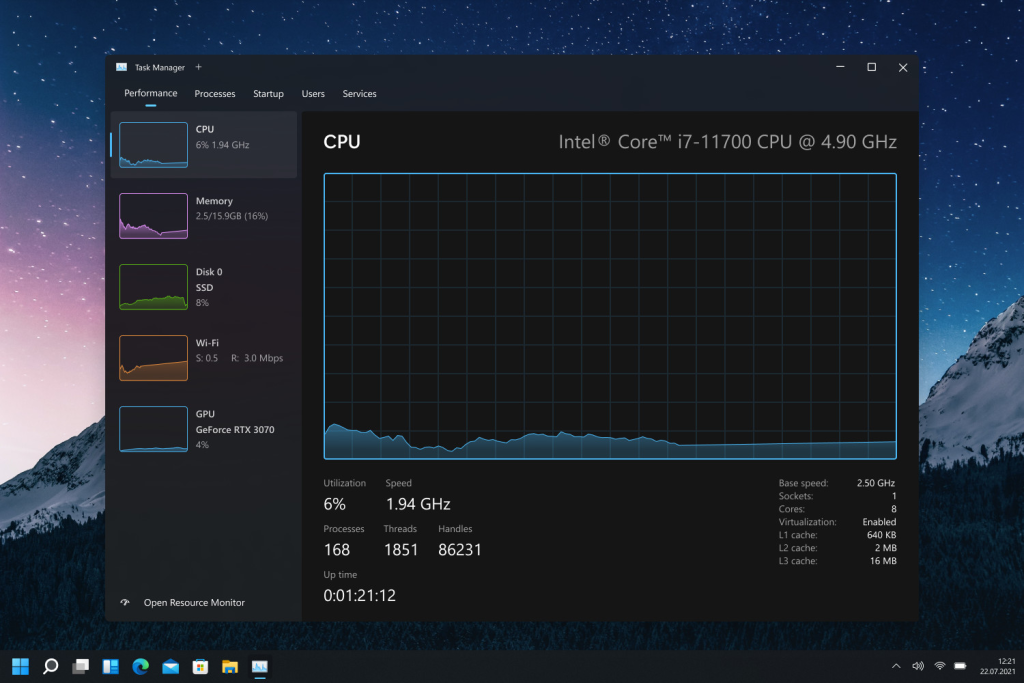
Features – Windows Comparison
Moving on to the realm of features, both Windows 10 and Windows 11 come packed with an array of functionalities designed to enhance user experience and provide versatile computing options. From multitasking capabilities to security measures, we will explore the distinctive features that separate the two operating systems. This comparison will help you understand what you might gain, or possibly lose, in opting for one over the other.
Windows 10
Windows 10 boasts a variety of features like Cortana, a built-in digital assistant, and the introduction of virtual desktops. It also came with the Edge browser, designed to replace Internet Explorer.
Windows 11
New features in Windows 11 include Snap Layouts for more organized multitasking, integrated Microsoft Teams chat, and enhanced touch, pen, and voice inputs. The Microsoft Store has also been revamped, now allowing developers to bring their own commerce engines and keep 100% of the revenue.
Software Compatibility – Windows Comparison
Shifting our focus to software compatibility, this aspect is crucial for both individual users and businesses that rely on specific applications for their daily operations. In the following section, we’ll analyze how Windows 10 and Windows 11 interact with various software suites. By evaluating compatibility, we aim to offer insights into how an upgrade could impact your workflow and software ecosystem.
Windows 10
Software compatibility is generally not an issue with Windows 10, as it has been around for several years. Most developers offer support and updates optimized for this operating system.
Windows 11
Conversely, Windows 11, being a newer release, might face initial compatibility issues. However, Microsoft ensures that most Windows 10 applications will work seamlessly on the new OS.
Taskbar
Next, we turn our attention to the taskbar, a fundamental component of the Windows user interface that significantly impacts how you interact with your computer. The taskbar serves as a convenient docking area for frequently used applications and provides access to system notifications. In this portion of the article, we’ll compare the design and functionality of the taskbar in Windows 10 and Windows 11, highlighting the changes that could influence your overall computing experience.
Windows 10
The taskbar in Windows 10 is feature-rich and highly customizable. You can pin frequently used applications, access system settings, and utilize the system tray for notifications and quick actions.
Windows 11
Windows 11 introduces a simplified, center-aligned taskbar. It minimizes clutter by focusing on essential functions. System icons are neatly arranged, and the system tray has been streamlined for a cleaner look.
Start Menu
Windows 10
Featuring a combination of live tiles and a list of applications, the Start Menu in Windows 10 offers quick access to files, settings, and programs.
Windows 11
The Start Menu in Windows 11 undergoes a significant redesign, abandoning live tiles in favor of static icons. Integrated with Microsoft’s cloud services, it offers personalized recommendations based on your activity.
Security
Discussing the Start Menu is indispensable when comparing different Windows versions, given its role as the central hub for launching applications and accessing system settings. This section aims to detail the aesthetic and functional variations in the Start Menus of Windows 10 and Windows 11. Through this comparison, you’ll gain a clearer understanding of how each version seeks to streamline user navigation and system accessibility.
Windows 10
Windows 10 offers robust security features, including Windows Defender, BitLocker drive encryption, and a host of organizational security features like Windows Information Protection.
Windows 11
In terms of security, Windows 11 raises the bar even higher. It mandates hardware-based security features like TPM 2.0 and Secure Boot. These enhancements provide a more secure environment, protecting against firmware attacks and offering better data encryption.
Windows Comparison Conclusion
Choosing between Windows 10 and Windows 11 boils down to your specific needs and the hardware you possess. While Windows 10 offers stability and broader compatibility, Windows 11 brings an updated user interface and features that take advantage of newer hardware. Both operating systems have their own merits, and your choice should align with what you prioritize the most—be it performance, aesthetics, or the allure of new functionalities.
FAQ Windows Comparison of Windows 10 and Windows 11
Q: What are the minimum system requirements for Windows 11?
A: Windows 11 requires a compatible 64-bit processor with at least 1 GHz, 4 GB RAM, and 64 GB storage. A DirectX 12 compatible graphics card is also necessary.
Q: Can I upgrade from Windows 10 to Windows 11 on my current hardware?
A: It depends on your current system specifications. Many computers that run Windows 10 will be compatible with Windows 11, but it’s best to consult Microsoft’s official compatibility checker tool.
Q: What are the major UI changes in Windows 11 compared to Windows 10?
A: Windows 11 introduces a more centered Start Menu, rounded corners, and enhanced multitasking features like Snap Layouts.
Q: Is the user interface customizable in both versions?
A: Yes, both versions offer various customization options, but Windows 11 provides a more modern and streamlined approach.
Q: Is Windows 11 faster than Windows 10?
A: Performance can vary based on hardware and individual use-cases. However, Windows 11 is designed to be more efficient and make better use of newer hardware technologies.
Q: Does Windows 11 use more system resources than Windows 10?
A: Generally, Windows 11 requires slightly more robust hardware, which may result in higher resource consumption in some instances.
Q: What new features does Windows 11 offer that are not available in Windows 10?
A: Windows 11 introduces new functionalities like virtual desktops, Microsoft Teams integration, and enhanced touch, pen, and voice inputs.
Q: Are there any features that have been removed in Windows 11?
A: Yes, certain features like Cortana integration and Live Tiles have been either removed or scaled back.
Q: Will my current software run on Windows 11?
A: Most software compatible with Windows 10 should work on Windows 11. However, it’s always best to check with the software provider for specific compatibility details.
More FAQ Windows Comparison of Windows 10 and Windows 11
Q: Are older Windows applications supported in Windows 11?
A: Windows 11 maintains good backward compatibility, but some older applications may require running in compatibility mode.
Q: Can I move the taskbar to the top or sides in Windows 11?
A: As of now, the taskbar in Windows 11 is restricted to the bottom of the screen and cannot be moved.
Q: Are there changes to system notifications in the taskbar?
A: Yes, Windows 11 has a redesigned notification center with a focus on better visual clarity and organization.
Q: How is the Start Menu different in Windows 11?
A: The Start Menu in Windows 11 is centered and offers a simplified layout with pinned apps and a separate area for recommended files.
Q: Can I bring back the Live Tiles feature in the Windows 11 Start Menu?
A: Live Tiles are not natively supported in Windows 11, and there is currently no official way to bring them back.
Check out our other Windows procedures.



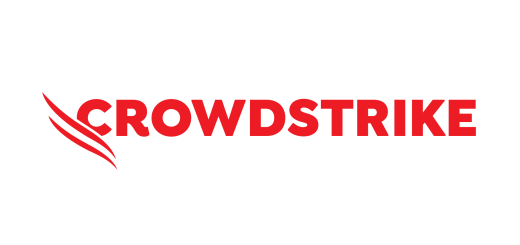
1 Response
[…] a checksum tool (like sha256sum on Linux/macOS or a GUI tool on Windows) to compare the downloaded file’s checksum with the official one provided on the Ubuntu […]