How to Rename a Directory in Linux (mv Command Guide)
Key Takeaways
- Primary Command: The command to rename a directory in Linux is
mv. - Basic Syntax: The format is
mv [current_directory_name] [new_directory_name]. - Location Matters: You must execute the command from the parent directory containing the folder you wish to rename.
- Warning: If a directory with
[new_directory_name]already exists,mvwill move your original directory inside it instead of renaming it. - Permissions: If you get a “Permission denied” error, you may need to use
sudobefore the command (e.g.,sudo mv old new).
Renaming a directory in Linux is a fundamental task, and the command line offers the fastest and most efficient way to do it. While graphical interfaces exist, learning the mv command is a cornerstone for anyone looking to get comfortable with the termi
This guide will walk you through the process step-by-step, explain common pitfalls, and show you how to handle potential errors. Whether you’re managing a remote server or just starting your journey, this is a core skill for mastering the Linux command line.
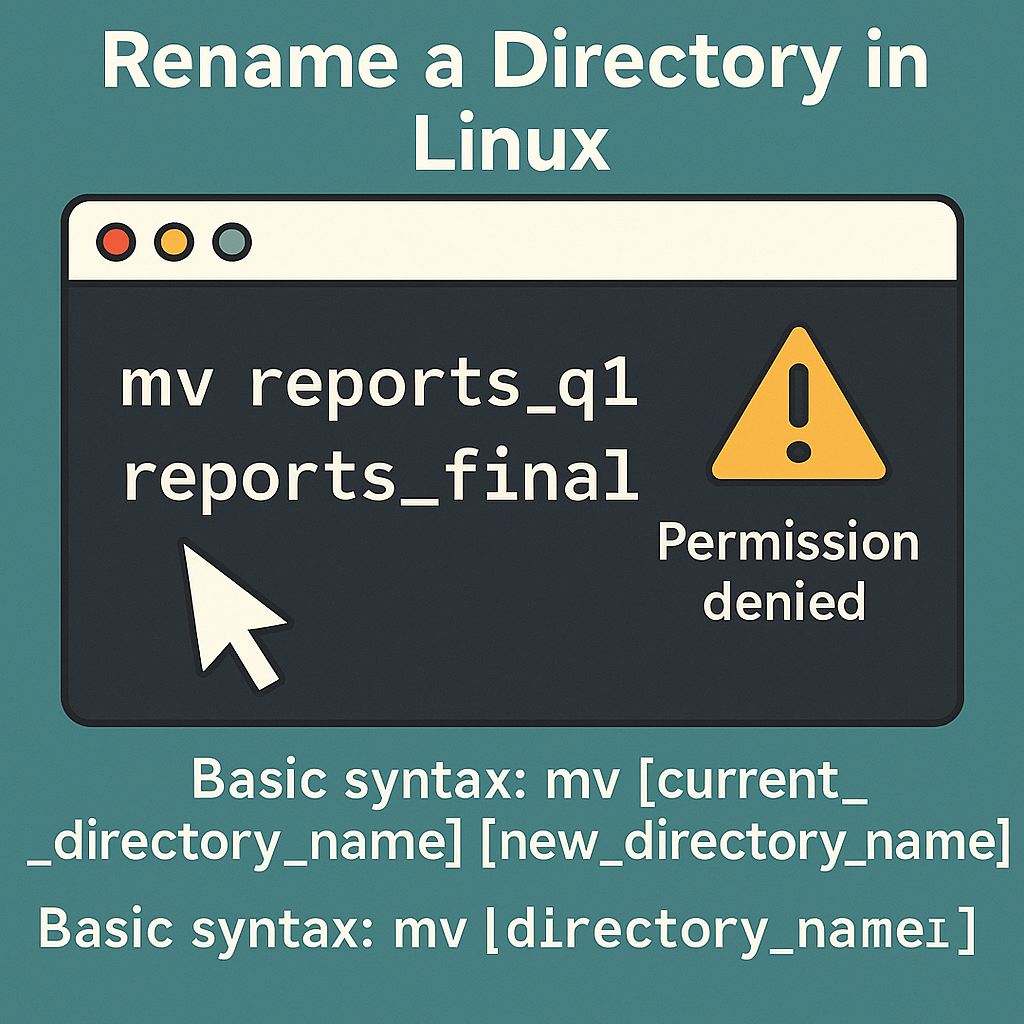
What is the Command to Rename a Directory in Linux?
The primary command to rename a directory in Linux is mv. Although its name stands for “move,” it is also the standard utility for renaming files and directories.
The syntax is straightforward: you provide the original name and the new name as arguments.
mv [options] old_directory_name new_directory_nameFor a simple rename, you won’t need any options. You just need to specify the current name and the desired new name.
How Do You Rename a Directory Step-by-Step?
Here is the complete process from opening your terminal to verifying the change.
Step 1: Open the Terminal
First, you need to access your command line interface.
- On a Linux Desktop (e.g., Ubuntu, Fedora): Press
Ctrl + Alt + Tor search for “Terminal” in your applications menu. - On a Remote Server: Connect via an SSH client like PuTTY or by using the
sshcommand in your local terminal.
Step 2: Navigate to the Correct Location
You cannot rename a directory while you are inside it. You must navigate to its parent directory (the folder that contains it). Use the cd (change directory) command to get there. For example, if the directory reports_q1 is located in your Documents folder, you would run:
cd ~/DocumentsIt’s good practice to list the contents to confirm you’re in the right place and that the directory you want to rename is present. Use the ls command for this.
lsStep 3: Execute the mv Command
Now, use the mv command with the old name and new name. Let’s say we want to rename reports_q1 to reports_final.
mv reports_q1 reports_finalStep 4: Verify the Change
Press Enter. The command prompt will return without a message if successful. To confirm the directory has been renamed, use the ls command again.
lsYou should now see reports_final in the directory listing instead of reports_q1.
Is There a Way to Rename Directories Using a GUI?
Yes, for those who prefer a graphical user interface (GUI), renaming a directory is very simple. All Linux desktop environments come with a file manager application (like Files on GNOME, Dolphin on KDE, or Thunar on XFCE). The process is nearly identical across all of them.
- Open Your File Manager: Launch the file manager from your applications menu.
- Navigate to the Directory: Browse to the location of the folder you want to rename.
- Right-Click and Rename: Right-click on the directory. In the context menu that appears, select “Rename”.
- Type the New Name: The folder’s name will become an editable text field. Type the new name and press Enter.
This method is intuitive but less efficient for managing multiple files or working on remote servers where a GUI is unavailable.
What Happens if a Directory with the New Name Already Exists?
This is a critical behavior of the mv command to understand. If you try to rename a directory to a name that already exists, it will not overwrite it. Instead, mv will move the source directory to become a subdirectory of the existing destination directory.
For example, if you have dir1 and dir2, and you run mv dir1 dir2, the result will be that dir1 is now located at the path dir2/dir1. Always check the contents of your working directory with ls before renaming to avoid this.
How Do You Fix ‘Permission Denied’ Errors When Renaming?
A “Permission denied” error means you do not have the necessary write permissions for the parent directory where the folder is located.
The immediate solution is to use the sudo (superuser do) command, which elevates your privileges for that single command.
sudo mv old_name new_nameYou will be prompted for your password. However, a better long-term solution is to understand why the permissions are incorrect. You can investigate this by learning more about understanding Linux file permissions and using commands like ls -l to see the ownership details of the directory. This ensures you aren’t using sudo unnecessarily, which is a good security practice.
Can You Rename a Directory That is Currently in Use?
No, you cannot reliably rename a directory while it or any file within it is being used by another process or has a terminal open inside it.
If you attempt this, you will typically receive an error message like “Device or resource busy.” To resolve this, you must close any programs or terminal sessions that are actively using the directory or its contents before you can successfully rename it. To do this safely, you may need to learn how to find and terminate running processes that are locking the directory.
FAQ on How to Rename a Directory In Linux
Question 1: What is the command to rename directories in Linux?
Use the mv command to rename files and directories. You can use the cp command if you want to make a copy instead.
Question 2: How do I rename a directory in Linux?
First, navigate to the parent directory you want to rename. Then, use the mv command followed by the current name of the directory and the new name you want to give it. For example, if you want to rename a directory named ‘oldname’ to ‘newname’, you would type: mv oldname newname
Question 3: Can I rename a directory while it’s in use?
No, you should avoid renaming a directory while it’s in use, as this action can lead to errors and issues during file access. The optimal timing for renaming a directory would be when it is not in use or during a scheduled maintenance window.
Question 4: What should I do if I receive a permission error while trying to rename a directory?
If you receive a permission error while trying to rename a directory, ensure you have the appropriate permissions to modify the directory. If you’re not the directory owner, you may need to use the “sudo” command or contact the owner to change the permissions.
Question 5: Do I need a special option like -r to rename a directory and its contents?
No. Unlike the cp (copy) or rm (remove) commands, mv does not require a -r (recursive) flag to handle directories. The command mv oldname newname automatically renames the directory and all of its contents as a single operation. The -r option is not used for this purpose.
Want to learn more Linux facts? Check out the rest of our Tech Quicky content!!
Thanks for taking the time to read this article. if you have any questions or feedback, please write in the comment section below.

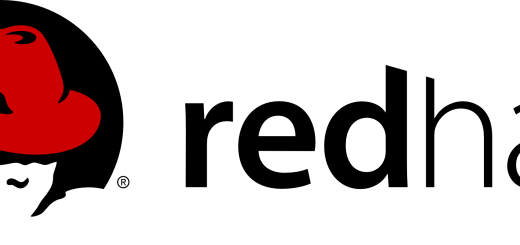
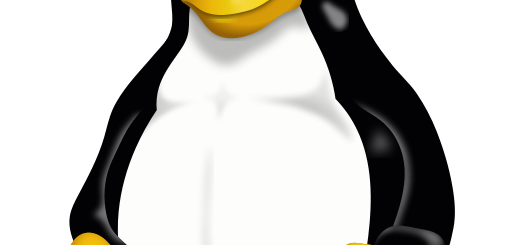
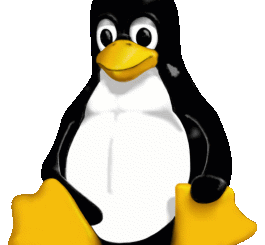
Recent Comments